Warm Transfer on WebRTC
This article provides information on how to use the Warm Transfer feature. Warm Transfer allows you to consult the destination before transferring a call.
Warm Transfer is a feature in the HTML version of Contact Center. Please note that this feature is only available in WebRTC mode.
When a call comes in on your contact center and you answer it, you may end up needing to transfer the call. To do a warm transfer, follow the steps below.
- Click the person plus button. This should be the third button from the left.
- A drop down menu will appear and you will have the option to select blind transfer or warm transfer. Select “Warm Transfer.”
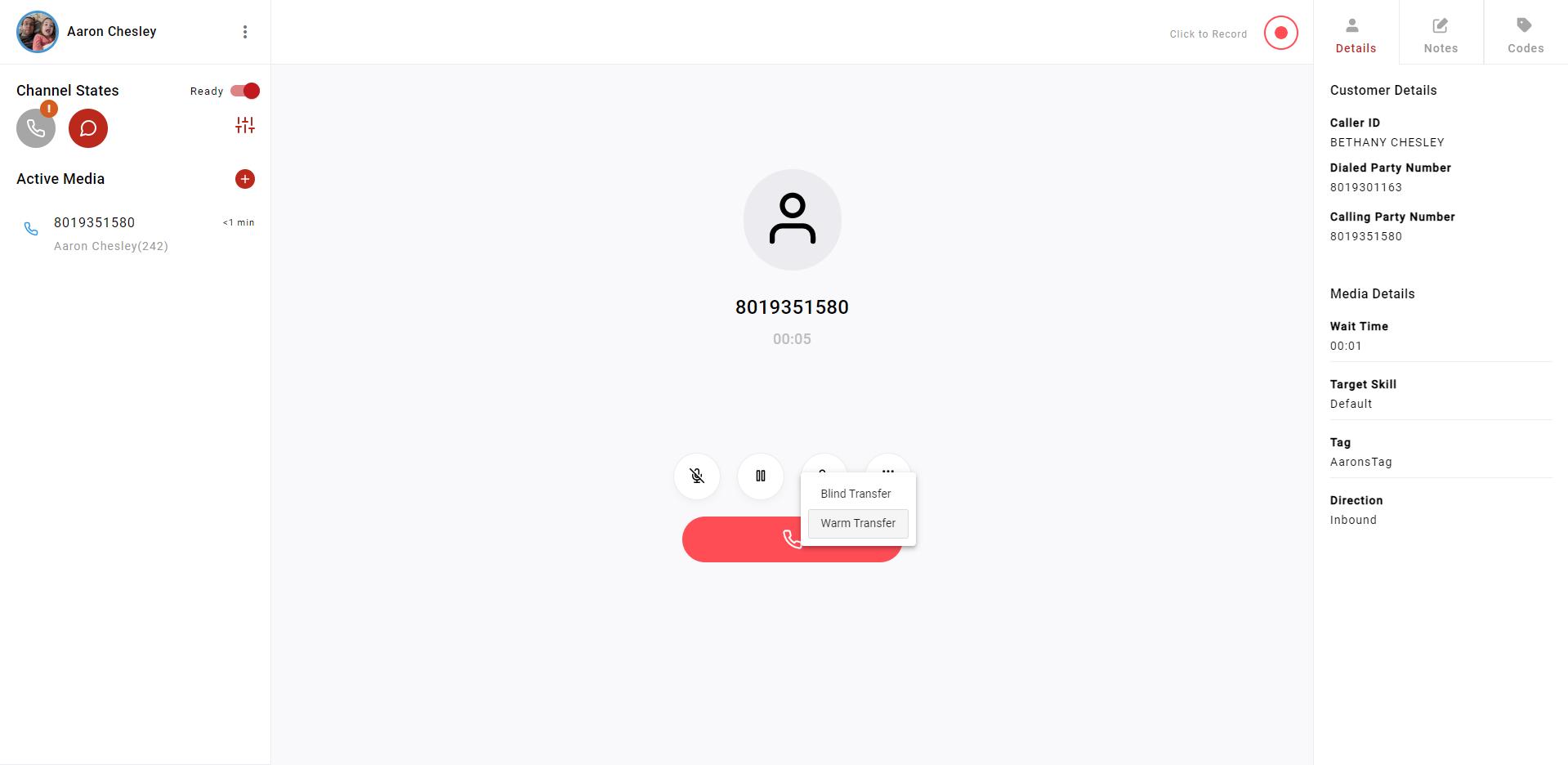
The main difference between the two is that a blind transfer will transfer straight over once you’ve selected who you would like to transfer the call to, while a warm transfer automatically puts the customer on hold and allows you to consult the destination before transferring the call.
Note: The caller willnot be automatically put on hold immediately after selecting 'Warm Transfer'. They will automatically be put on hold once the phone number is dialed.
- Once you select “Warm Transfer,” you’ll be able to look through who you would like to transfer the call to and talk to the agent before you transfer the call to them. Select who you would like to transfer the call to in order to consult with them.
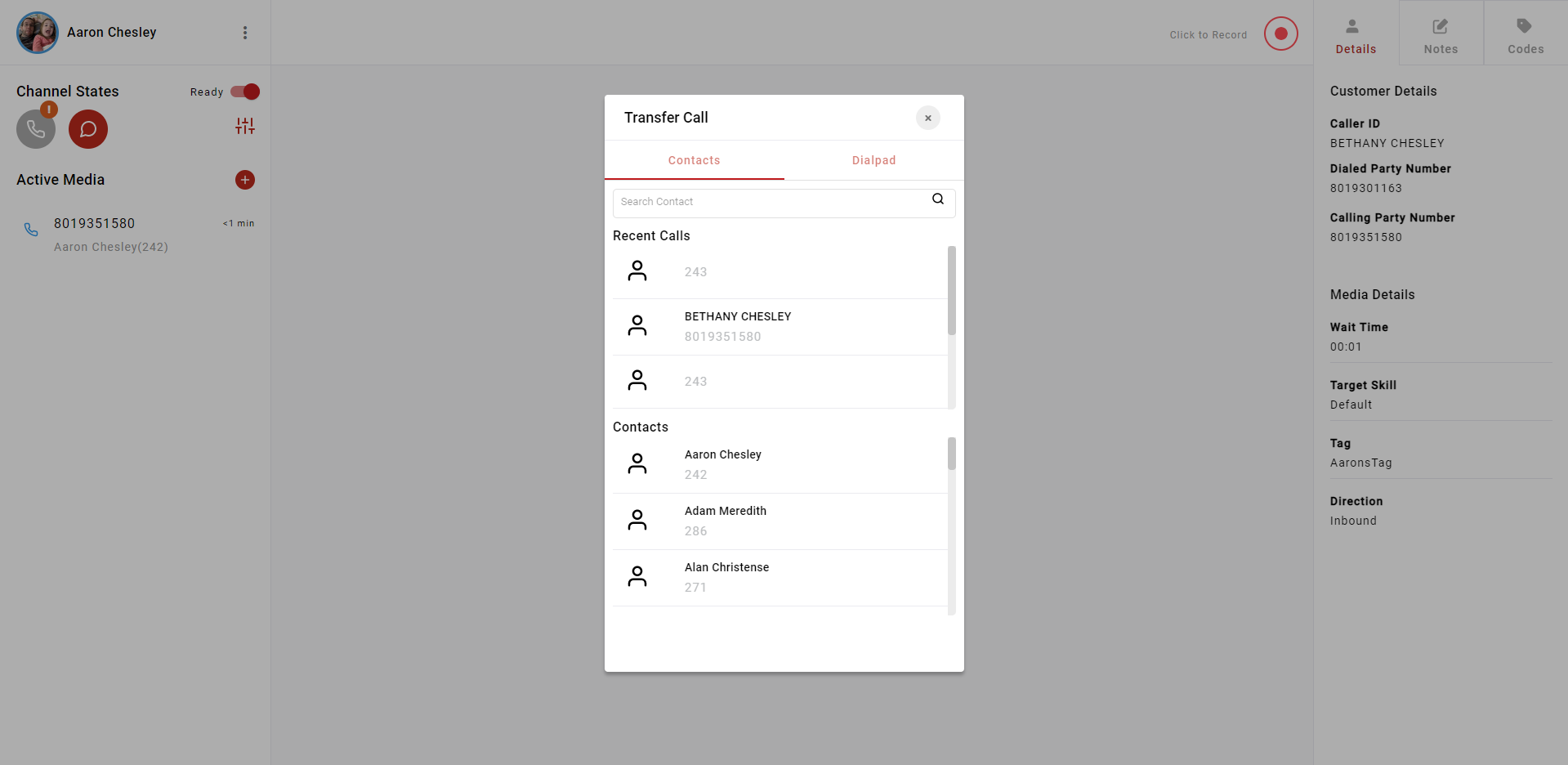
- If for some reason you determine that the agent is not the right person for the transfer, you can click “Cancel Transfer” and repeat step three. If you determine that the agent is the right person for the transfer, click “Complete Transfer” and the call will be transferred. Your call will end at that time.
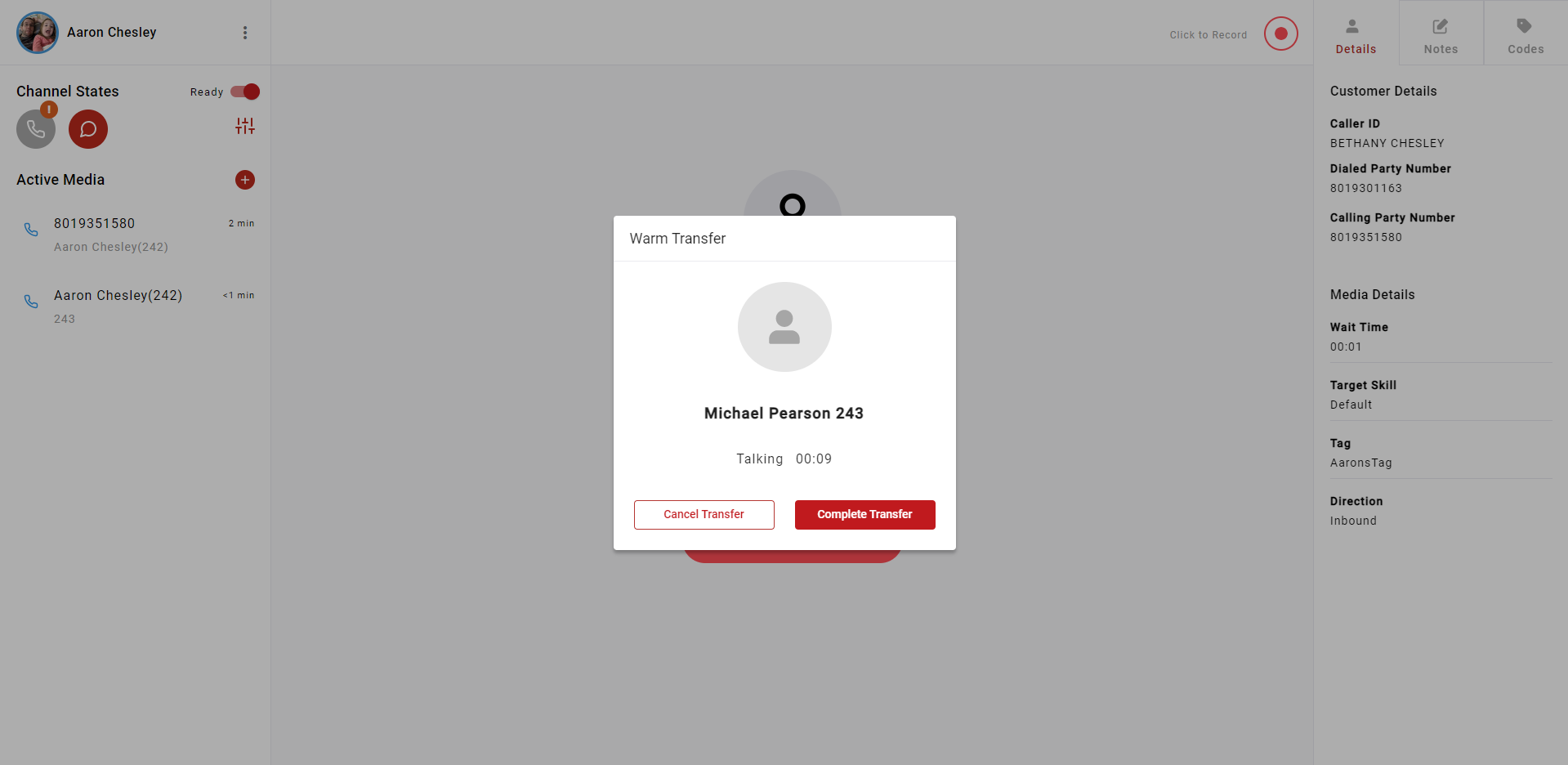
Updated 2 months ago