Desktop Presence Tool
This provides step-by-step information on how to use the Desktop Presence Tool.
How to Login
Logging in to Agent Dashboards:
- In the User box, select the agent and extension being used from the drop-down menu.
- By default, the password is the extension number (205 in the example below).
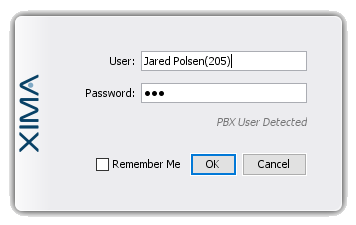
If nothing displays, check your System Tray for a Chronicall Desktop Icon, right click it and select Presence.
After signing in, a tool like the one below will be displayed.
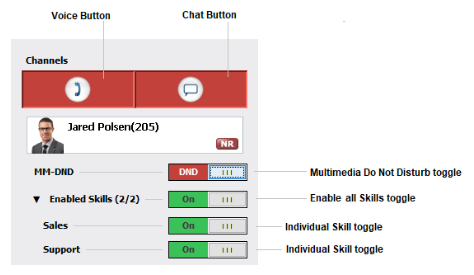
- Voice Button: Enables Voice license. When enabled agents can take Skill Group calls.
- Chat Button: Enables Chat license. When enabled agents can take Skill Group chats.
- Multimedia Do Not Disturb toggle: Toggles MM-DND on/off. When enabled Skill group calls and chats will not route to agents.
- Enable all Skill toggle: This toggle enabled all the agent’s Skills that they are apart of.
- Individual Skill toggle: Enable/Disable individual skills.
Enable Skills with Agent Dashboards
Agents will only be able to receive calls and chats if they’re in a ready state (as shown below). Green means ready.
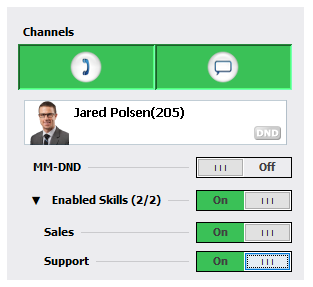
If an agent is not in a ready state, their channel button will display red. Hovering the mouse over the channel will display the reason why (as shown below).
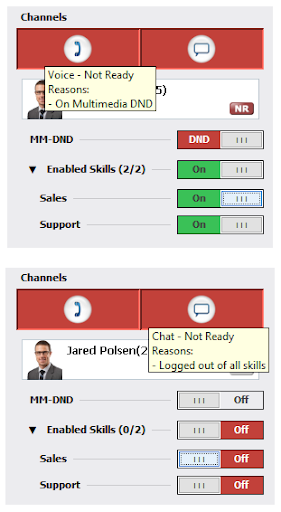
Activate Channels
Additionally, an agent must have their channels activated to take Skill calls or chats. If you do not see the Channel buttons please review the agent licensing.
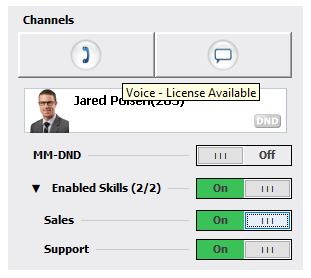
Again, green means ready. Agents can toggle on/off the channel button depending on if they need to take calls, chats, or both.
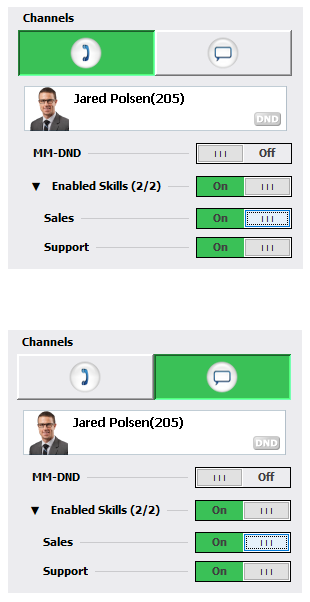
Hiding Skill Groups from Agents
For environments utilizing Multimedia Voice, you can configure Chronicall Agent Dashboards to either allow agents to toggle their skill groups or to hide the skill group options.
Hide Skill Enable
- Navigate within Chronicall to Admin(System) > System Settings > Multimedia Voice Seat.
- Find “Hide Skill Enable” and select either “True” or “False.”
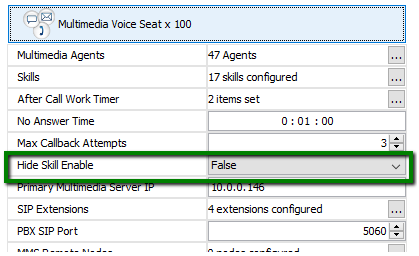
a. If set to “False,” agents will be able to place themselves in and out of individual skill groups.
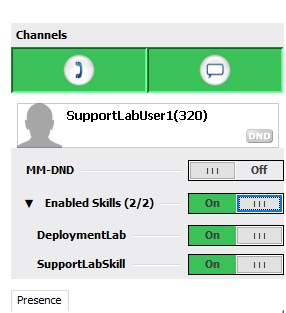
b. If set to “True,” agents will not be able to control their group enrollment and will only have the option of “MM-DND.”
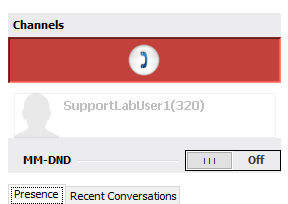
Please note that if agents are not able to see their skill groups (E.g., “Hide Skill Enable” set to “True”), it is up to an administrator or manager of Chronicall to enable and disable the agents from their skill groups. By default, agents are not enabled to all skill groups.
Manually Enable Skills
- Navigate to Agent Realtime or Group Timeline within Chronicall.
- Right click on an agent’s name and select “Skills.”
- Select the specific skill groups you wish to be enabled.
a. You can also select “Enable All Skills” instead of selecting individually. It’s also important to note that the agent needs to be logged into their dashboard during this change.
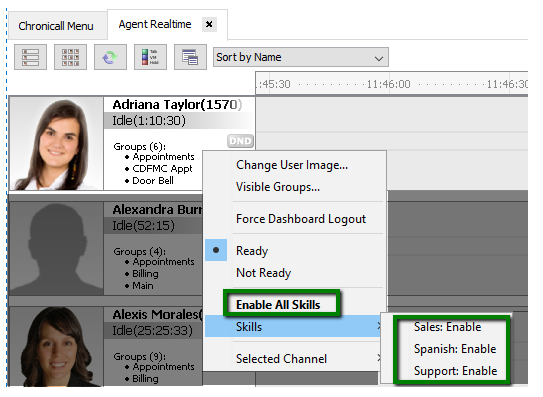
Updated about 2 months ago