IP Office Single Sign-On
This article provides information on what IP Office single sign on is and also gives step-by-step instructions on how to configure it.
IP Office Single sign-on pulls service users from IP Office for administrative purposes. It also verifies user (agent) credentials as set in IPO to allow Desktop and Contact Center Agent Client (CCAC) agents to use the same username and password to log into their client.
Generally speaking, agents and administrators will be able to use the same credentials to log into the software as they use for IPO. Everytime an agent or administrator signs in, the credentials will be verified with IPO to confirm they are current.
To implement single sign on, follow these steps.
- Navigate to Admin (System) > Advanced Settings > Authentication Mode.
- The default for this setting is “ACR Authentication”.
- When you select the drop down, you can select “IP Office Authentication”. This will require you to enter the username and password for an IPO Service User.
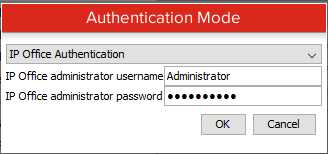
Note: The IPO Service User account used must be a member of a Rights Group with "Web Services ► Security Read All" enabled
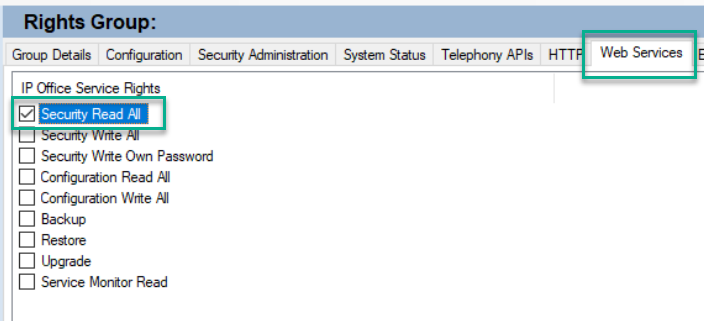
- After entering the username and password, save and then refresh the users and groups (Admin (System) > Refresh Users and Groups) This will pull down all of the service users created in IP Office and create User Accounts. This will not create User Accounts for standard users (agents), only IPO Service Users.
- You can select these logins under ACR > User Management > User Accounts. This is also where you can set their permission levels.
Note: the User Accounts access level will be No Access by default - If you have Desktop Agent or Contact Center Voice Agents, they will now use their phone password as their user password. Their username is still their name in the drop-down list.
Updated about 2 months ago