Contact Center Agent Values in HTML Wallboards
This articles provides information on how to build a parameter so that an agent can see their personal statistics, and then use that parameter in data widgets.
If an agent using Contact Center Agent Client (CCAC) needs to see personal statistics, you need to follow the steps below to build the required parameter. Once the parameter is defined, you may apply it to various widgets to display the data as needed.
Creating the Parameter
- Open a new or existing wallboard in the HTML client.
- To define the parameter, open the wallboard settings by clicking on the ellipsis icon (...) in the top right corner, and then choose “Manage Parameters.”
- While in the Parameters menu, select “Create New.”
- Give your new parameter a name. You may consider “Contact Center Agent Values.”
- Define the type as “Agent.”
- Leave the “Agents Selected” as zero, but select the option for “Replace with Contact Center Agent.”
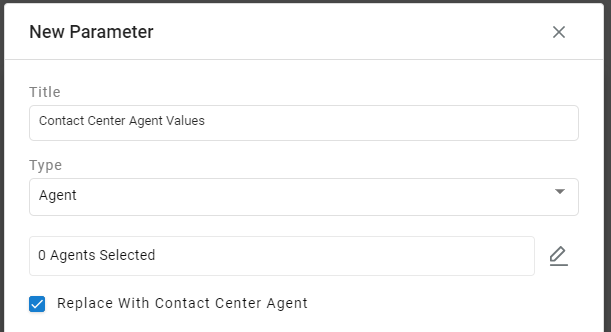
- Select “Save” and then close the Parameters menu.
Using the Parameter in Data Widgets
- Add the desired widget to your wallboard. In this example, we chose the Title Value widget.
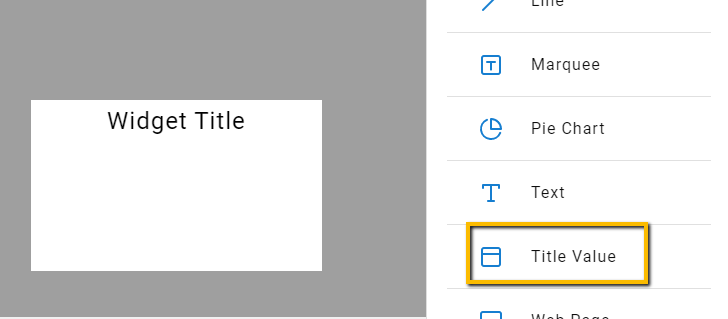
- Open the widget and select “Go to Data.” Add a metric that would be applicable to each agent. We chose “Inbound Calls Answered” for this example.
- Add a criteria for “Agent” and select the “+” button to apply.
- Again, leave the agent count at zero and select the ellipsis icon (...).
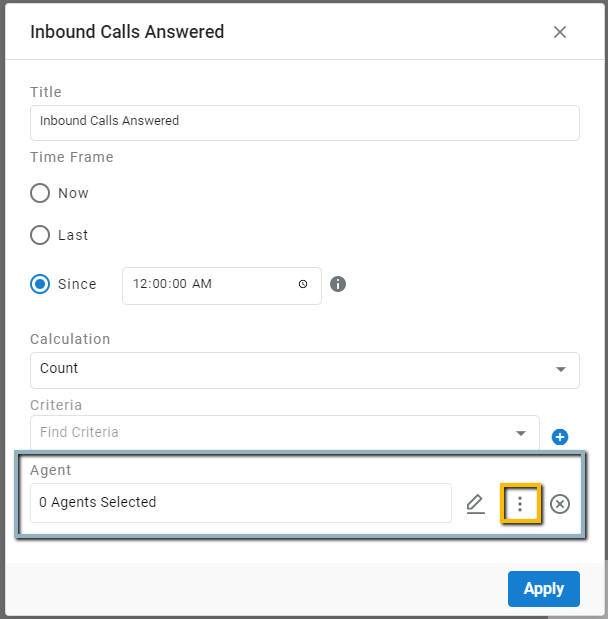
- Select “User Parameters” and then select your new agent parameter.
- Consider changing the widget title to reflect agent-specific value (e.g., Agent Answered), modify the design to fit your needs, and apply your changes.
- Save and Exit the wallboard.
- Make sure the wallboard is “shared” with the correct agent roles as applicable.
The widget may display a high number when opening the wallboard in HTML but will display the agent-specific details when the agent has logged into CCAC.
Please note that the changes will not appear for any agents already logged into CCAC. They will need to re-open to reflect the changes.
Java Wallboard values
If you are looking to utilize Contact Center values on wallboards via the Java Desktop client, please refer to this article here
Updated 2 months ago