Restore a Backup
This article demonstrates how to restore a backup.
How To: restore a backup
Ensure the system to be restored is running the same release as the back up zip file.
Similar questions: restore a backup, perform an unscheduled backup, perform a scheduled backup, manage a backup
Purpose: To demonstrate how to restore a backup
Steps
- When logged in the the Admin UI of the Chronicall main menu, select Admin (System) > Manage Backups > Restore From Backup.
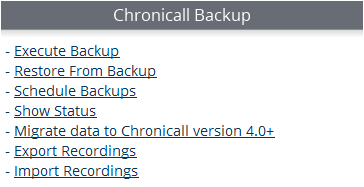
- A new window will appear called Chronicall Restore From Backup Tool. Click the Select a zip file to import button.
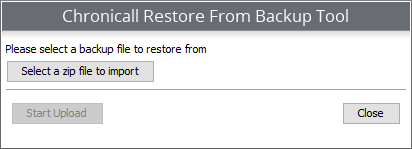
-
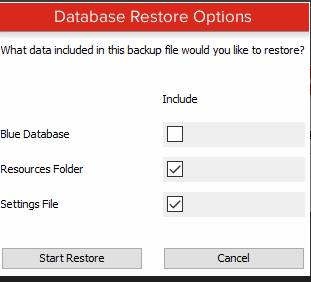
Details on the options presented
Select the zip file that you would like to import and click Open. The file will appear on the Chronicall Restore From Backup Tool window. You can click the Clear selection button if you’ve uploaded the wrong zip file, and upload the correct file.
- To finish restoring a backup, click the Start Upload button located in the bottom left corner of the Chronicall Restore From Backup Tool window.
- Please allow time for the restore to complete before restarting any services.
Related Articles
Updated about 2 months ago