Creating a Scorecard Campaign
This provides information on how to create and access a scorecard campaign.
After your agents/groups are set up to be recorded you can create a Scorecard Campaign. A Scorecard Campaign will provide recordings of the agents/groups that you can then evaluate using a series of questions that you create.
You will create these questions by creating either an Agent or a Group campaign.
To do so:
- Under the "Recording" section found on the Chronicall main page, select "Score Recordings"
- In the top right hand corner, select "Create New Campaign"
- Select between a Group or Agent campaign
- Group - Provides recordings from the selected Hunt/Work Group(s)
- Agent - Provided recordings from the selected Agents/Extensions
- Set your desired Campaign criteria
Campaign Criteria
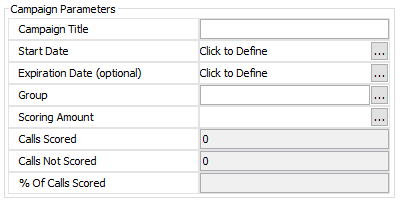
Campaign Title: The name of your Campaign
Start Date: The start date of your campaign can be in the past. For example, if recordings have been taking place for the past three months, the campaign can start date can be from three months ago.
Expiration Date: The campaign expiration date is optional, meaning that a date does not have to be chosen. It can be left blank. This will provide an ongoing campaign.
Group/Agent: Select the Agents or Hunt/Work Groups that you would like to evaluate.
Scoring Amount: This is how many recordings you would like to be provided for you to evaluate.
- Scorecard Count Per Group/Agent: Will provide the given number of calls to score. (i.e., if 10 selected, it will provide ten recordings for each selected Agent or Group)
- Scorecard Percent per Group/Agent - Rather than providing a specific number of recordings, this will provide a percent of all calls recorded. (i.e., if 10 percent is selected, then 10 out of 100 calls will be provided to evaluate. These are calls selected at random)
Calls Scored, Calls Not Scored, and % of Calls Scored will populate as you score the provided recordings.
Creating Questions
There are three types of questions. Yes/No, Scale of 1-10, and Text questions. Each will be worth different amounts as you score the call recordings.
- Yes/No - Questions with a "Yes" answer are worth ten points. Questions with a "No" answer do not receive any points.
- Scale of 1-10 - Questions with a scale of 1-10 answer will receive the numerical value selected, meaning, if you are given a 5 on a scale of 1-10 question, you will be awarded 5 points.
- Text - Text questions are not worth a point value, however, you will be able to report on the percentage of Text questions answered.
To create questions:
- In the questions window, hit "Add"
- Select the type of question
- Type in the text of the question
- Hit "OK"
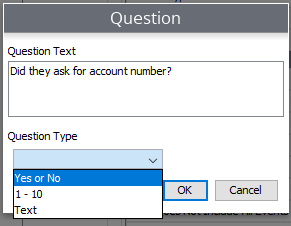
Once the questions have been added, that's it! You can hit "OK" at the bottom and your campaign is ready.
Optional Campaign Features
In addition to being able to create your questions, you will also have other campaign options.
Campaign Permissions:
By default, Chronicall Administrator and Chronicall Manager accounts are the only accounts that will automatically have access to the Scorecard Campaigns. (See Agent Accounts) However, if you have created an Agent account for lower level management, then you will have the option to provide access to those accounts if desired.
You will see the agents with an Agent Account in the Campaign Permissions box in the top right of the Campaign Criteria.
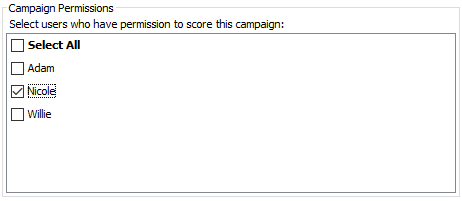
Simply select the agents to whom you would like to provide access. This will provide their account with access to the specified campaign. The agent can now assist in the evaluation of the recordings.
Campaign Filters
To provide the most accurate reporting possible, you can also select filters for the campaigns. Setting filters is very similar to searching for calls in Cradle To Grave. This option provides the ability to have the campaign provide call recordings that fit specific criteria. (i.e., call directions, calls with specific events and event durations, specific phone numbers, etc.)
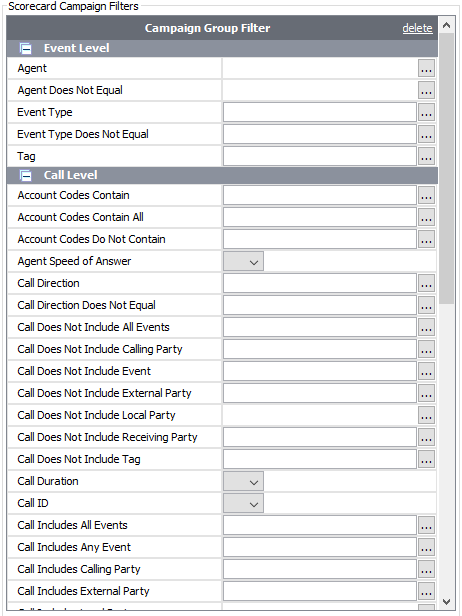
As you select your filters, the campaign will look at every call recording, and only provide the calls that fit the desired criteria.
Accessing Campaign Recordings
Once your campaign is finished, you can access the campaign recordings in two different ways.
Cradle to Grave:
You can access your campaign recordings directly from Cradle to Grave. In the Cradle to Grave layout, you will find a column labeled "Scoring Status."
Note: You may need to expand the Scoring Status column. It sometimes appears as "..." in the column headers.
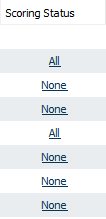
If a call belongs to a campaign, you will see one of three items in the "Scoring Status" column.
- None - This implies that the call recording belongs to a campaign or campaigns. None means that the call has yet to be scored.
- Some - This implies that the call recording belongs to more than one campaign and some of them have been scored, however there are remaining campaigns to score.
- All - This signifies that the recording has been scored for each of the campaigns to which it pertains.
Scorecards:
Under the Recording section on the main page of Chronicall, you can select "Score Recordings." This will take you to your existing campaigns. To score calls, right click on the campaign of your choosing. Select Score. From there, you can now score your calls.
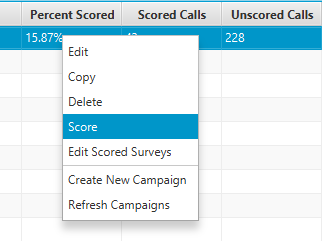
Updated 2 months ago