How to Import/Export Reports (Java Version)
Once you have gathered the information you want from a report, this article will show you how to import and/or export a report so that you can share that information.
Importing Reports
Before importing a report, save the report to be imported on somewhere where it can be accessed easily.
To import a report follow these steps:
- Under the Reports section on the Chronicall main page, select "Import/Export Report."
- Click "Import" in the bottom left hand corner.
- Locate the saved report in the window that opens.
- Select the report and click "Open."
- A window will then appear alerting you to the success of importing the report.
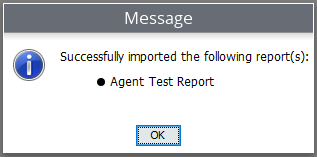
The imported report will now show in your list of Standard Reports.
Exporting Reports
To export the report, follow of these steps:
- Select "Import/Export Report" under the Reports section on the Chronicall main page.
- Select the report(s) that you would like to export from the list of reports.
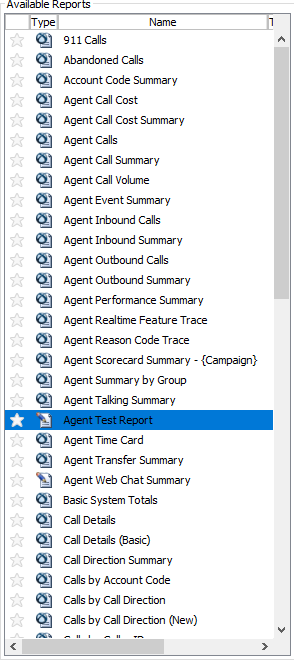
- Either right click on the report and select "Export Report(s)" or in the bottom right-hand corner of the screen, select "Add Report."
Note: You can select multiple reports to export simultaneously. Hold the "Ctrl" button and select the desired reports. Once you've selected the reports, see Step 3.
- Click "Export" in the bottom right-hand corner.
- Select the desired save location.
- Once you have exported the report(s), you can now send it to another Chronicall agent that can import the reports into their instance of Chronicall.
- To import reports, see above.
Exporting from Standard Reports:
To Export from Standard Reports follow these steps:
- While in Standard Reports, select the desired report(s) to export.
- Right click on the report and select "Export Report(s)."
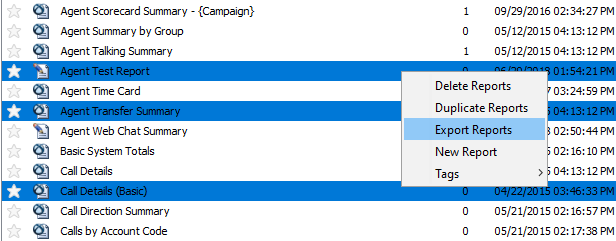
- Select the desired save location.
- Once you have exported the report(s), you can now send it to another Chronicall agent that can import the reports into their instance of Chronicall.
- To import reports, see above.
Updated 2 months ago