Chronicall Desktop - Overview
This provides on overview of Chronicall Desktop as well as information on all the features it offers.
The Chronicall Desktop application that works in conjunction with the Chronicall Software. It is a separate download/install that provides several features in addition to Chronicall.
Note: To download and install Chronicall Desktop, see the following:
Chronicall Desktop for Windows - Installation / Configuration
Chronicall Desktop for Mac - Installation / Configuration
Browserless Chronicall
Once Chronicall has been installed on your network, there are two ways to access Chronicall:
- Through any web browser that supports Java (Internet Explorer only)
- Using the desktop Browserless application. The browserless application means that you don't have to use Internet Explorer to access the software. It also means that you won't have to continually update Java (At least not for Chronicall purposes)
The only difference between Browser and Browserless Chronicall is that one uses a browser, the other does not. All features, functions, and processes are the exact same.
Chronicall Desktop
The Chronicall Desktop is an addition application that can be installed on the agent's desktop. This provides additional features that function outside of Chronicall. These features include:
- Agent Chat and File Transfer
- Chronicall Heartbeat, which alerts you to whenever an error interrupts software
- Instant 911 notifications
- Automatic launch of Realtime canvases in full screen at startup
- Agent Dashboards (requires Agent Dashboards seat licenses), which includes Realtime widgets, pop-up call notifications, and reason codes.
Logging into Chronicall Desktop
Once the Chronicall Desktop has been installed, you can access the desktop by clicking on the icon.
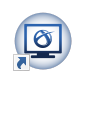
A login prompt will now appear
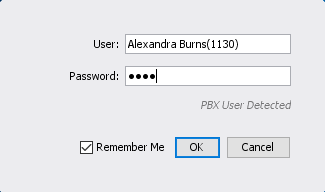
This will be pre-populated with all the agent names/extensions that exist in the phone system.
Click in the agent section and a dropdown of names will appear. Either scroll down to find the desired name, or start typing the name of the desired agent. Once the desired agent is entered, by default, the password will be the agent's extension.
Example: Alexandra Burns extension is 1130, therefore her password will be 1130.
Upon logging in, depending on the licenses you've purchased with Chronicall, you may now see a few different items.
Agent Chat and File Transfer
With the Chronicall Desktop, you will have access to a free in-office instant messenger. This tool allows you to send messages and files quickly and easily while logged into the Chronicall Desktop.
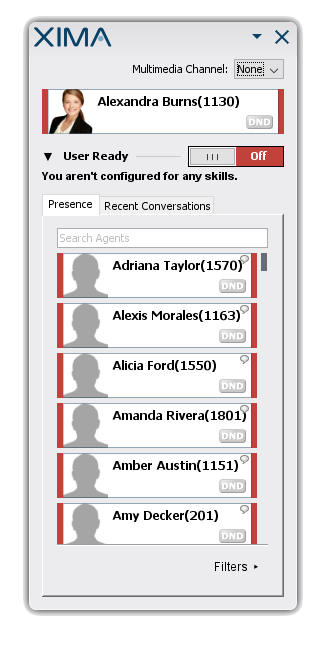
You will also be able to see a history of all chat messages through the Cradle to Grave interface.
Chronicall Heartbeat and Instant 911 Notification
Chronicall comes with a built-in alert notification tool.
These alerts are sent in three different ways:
- Desktop Screenpop
- Text Message
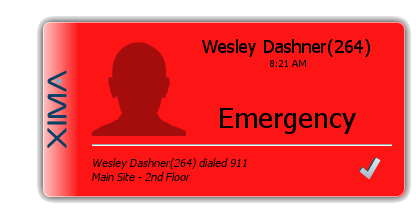
Chronicall Heartbeat:
Chronicall provides a features known as Alerts and Triggers. This feature sends notifications when certain thresholds are hit, or events take place.
With the base license of Chronicall, you will have access to three standard triggers:
- Emergency Call
- Logging Issue
- Disk Space
Emergency Call: Sends an alert when any emergency number is dialed. Emergency numbers are not limited to just 911.
Logging Issue: Sends an alert when Chronicall stops logging, or when something interrupts the Chronicall service
Disk Space: Sends alert when your hard drive hits ten percent of memory left available
In addition to the Standard Triggers, if the Chronicall Recording Library is present, you will also have access to two more options.
Recording Issue: Sends an alert when there is an issue with recordings (i.e., call recordings stop taking place)
Insufficient Recording Ports: Sends an alert when calls need to be recorded, but there are not enough recording ports available. (See View Active Recordings)
Other Alerts:
With Custom Reports and Realtime Licenses in place, you will have two more Alerts and Triggers options.
Custom Daily Triggers: The Custom Daily Trigger runs once a day on the days of week you select and sends a notification if the set threshold has been reached. It's value is created just like a column in a custom report.
Note: You must have the Custom Reports module in order to have access to the Custom Daily Trigger section.
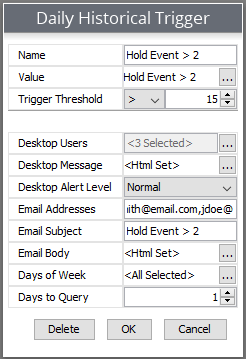
Realtime Triggers:
The Realtime module allows for Realtime Alerts and Triggers. This provides an alert function anytime that a specified Realtime threshold has been hit.
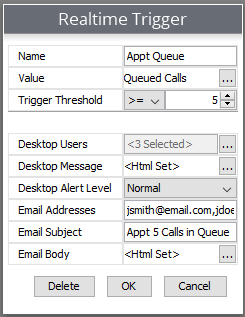
Realtime Autolaunch
Once you have built a wallboard in the Chronicall Realtime module, the Chronicall desktop can be set to automatically launch the Chronicall wallboard in full-screen.
Note: The auto-launching full screen shortcut is labeled "Chronicall Fullscreen." It will ask for a username and password and will then open directly to a fullscreen Realtime Stats page.
Agent Dashboards
For the agent to utilize the Agent Dashboards features, they will need to have access to the Chronicall Desktop. Once they have access, the administrator will then be able to assign the Agent Dashboards features. This will provide three features.
Desktop Values:
Desktop Values are Realtime widgets that can be displayed directly on the desktop of the agent. These will be created by the Administrator/Manager and can then be applied. (See Desktop Values
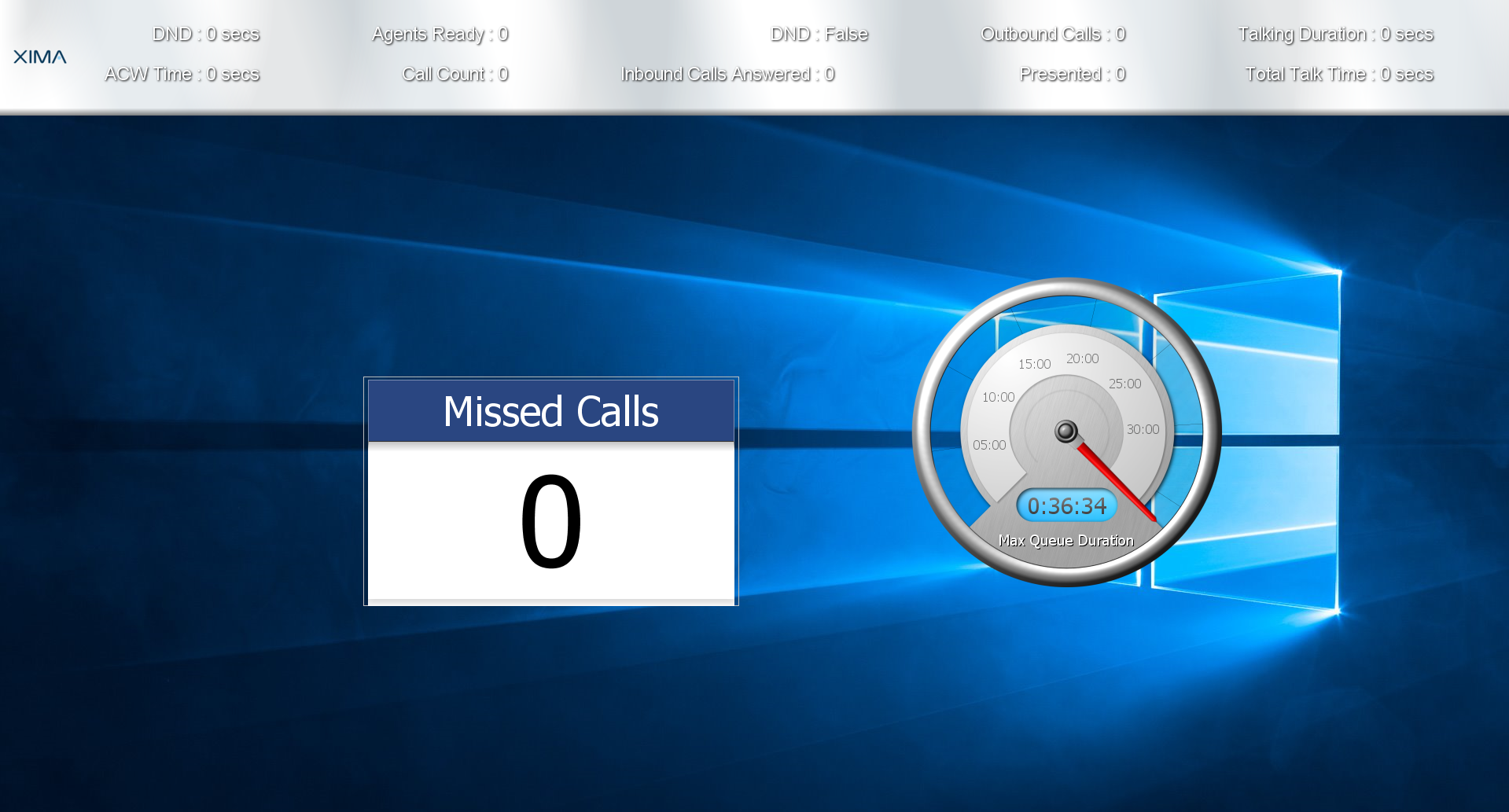
Account Codes:
When logged into the Chronicall Desktop and when an agent is assigned an Agent Dashboards license, a screen pop will appear anytime an agent is involved with a call. When that agent has Account Codes assigned to them, they can then associate that call with the Account Codes.
Account Codes can be anything that you decide. The main idea is to allow you to report on who the agents are speaking to, and for what reasons.
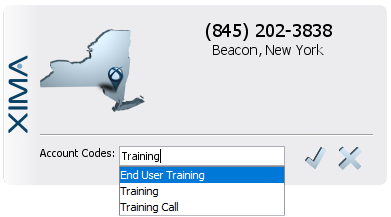
Reason Codes:
With the Agent Dashboards license, when an agent hits their specific "Busy" button, Group or Extension Logout code on their phone they will be asked to select a reason as to why they are performing this action.
A list will appear on the screen requiring them to make a selection.
The the manager can then report on this information
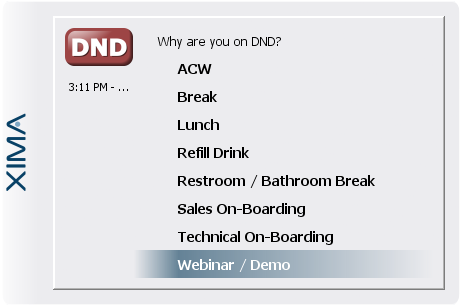
Updated 2 months ago