Creating and Resetting Desktop Password
This provides information on how to create and/or reset a Desktop password for an agent.
Creating Desktop Password
Upon accessing the Chronicall Desktop for the first time, the agents will have to enter their credentials. The agent will agent will find their name and extension in the drop down list of agents.
Once they find their name, they will then enter their password which, by default, will be their extension.
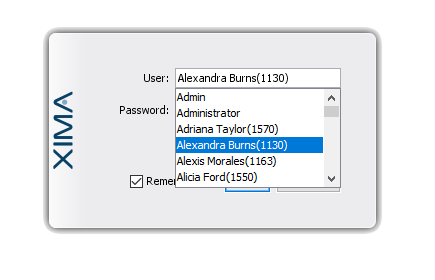
After the agent logs in, it is highly recommended that they change their password.
To do so:
In the system tool tray (typically found in the bottom right hand corner of the screen) right click on the Xima Software logo.
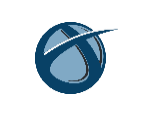
A menu will now appear.
Select the "Agent" option, then select "Change Password."
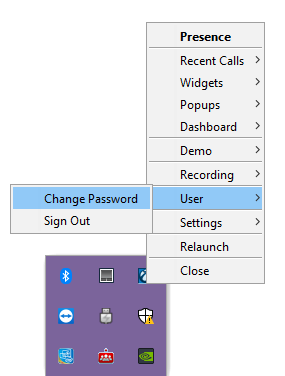
In the window that appears, the agent can now create their new password by filling in the required information seen below.
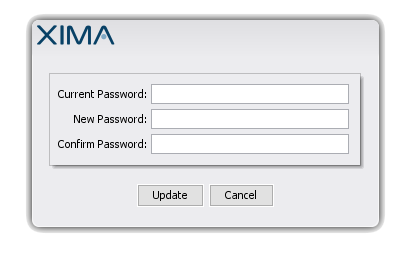
Once they hit "Update," the new password will be set.
Resetting Desktop Password
If by chance the agent forgets their password or needs to reset it for any other reason, this can be done by any Administrator account in Chronicall.
To reset Desktop password:
Access the Administrator account of Chronicall
Under the Admin (System) section on the Chronicall main menu, select "Reset Desktop Password"
Select the agent for whom you would like to reset the password from the drop down and hit "Reset."
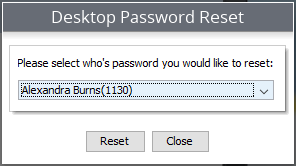
A window will appear asking you to accept resetting the password to default.
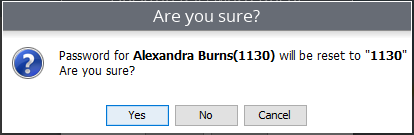
Select "Yes" if desired, and the agent's Desktop password will be reset to default (their extension). They can now either leave it at default, or change it by following the steps found above in "Creating Desktop Password" (recommended).
Updated about 2 months ago