Setting Up Caller Consent
This articles demonstrates how to set up Caller Consent on the Voicemail Pro Client.
How To: set up Caller Consent
Similar questions: change caller consent, edit caller consent, set up caller consent, access caller consent, modify caller consent
Purpose: To demonstrate how to set up Caller Consent
Steps
Before beginning, please note that in order to report on caller consent, your Voicemail Pro Client must be version 11.1 or higher. Additionally, your Chronicall software version must be 4.4.1 or higher. Lastly, you must route calls through the Voicemail Pro Client in order to report on caller consent.
There are three options to report on with Caller Consent: Caller Consent Granted, Caller Consent Refused, or Not Requested.
- To begin, you must have set up a simple menu option for Caller Consent in the Voicemail Pro Client.
- Once that is done, click on the Consent Granted option.
- A new pop up window will appear. Click the Reporting tab.
- Turn on the Consent Directive by checking the box next to it. Then click the associated drop down and click Consent Given.
- Click OK.
- Click on the Consent Refused option.
- A new pop up window will appear. Click the Reporting tab.
- Turn on the Consent Directive by checking the box next to it. Then click the associated drop down and click Consent Denied.
- Click OK.
- Click on the Not Requested option.
- A new pop up window will appear. Click the Reporting tab.
- Ensure that the Consent Directive is turned off by unchecking the associated box.
- Click OK.
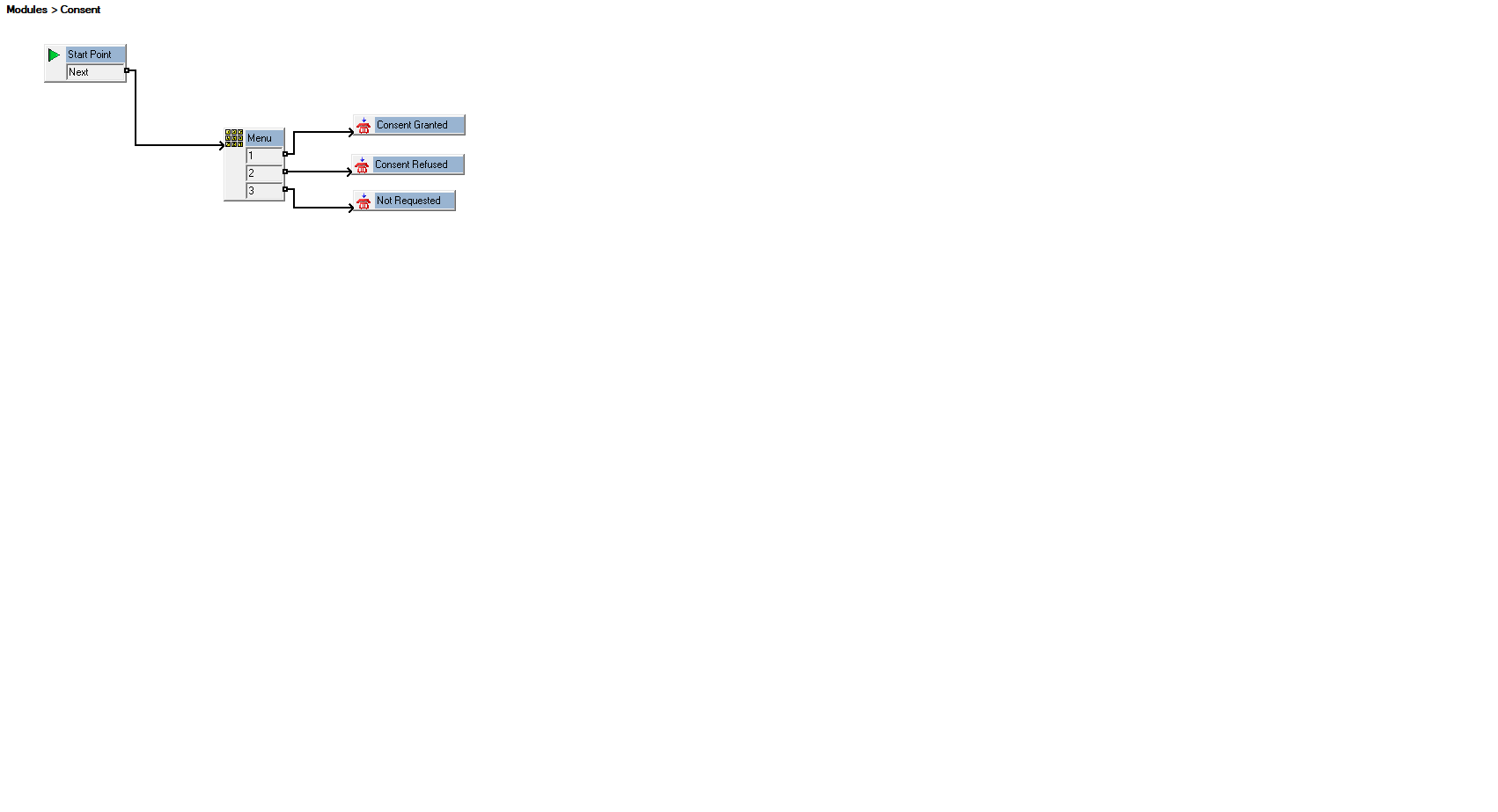
It is important to note that these are just reporting options. These do not affect call recording. In order to have calls recorded or not have calls recorded, you would have to set the routing up appropriately within your Voicemail Pro.
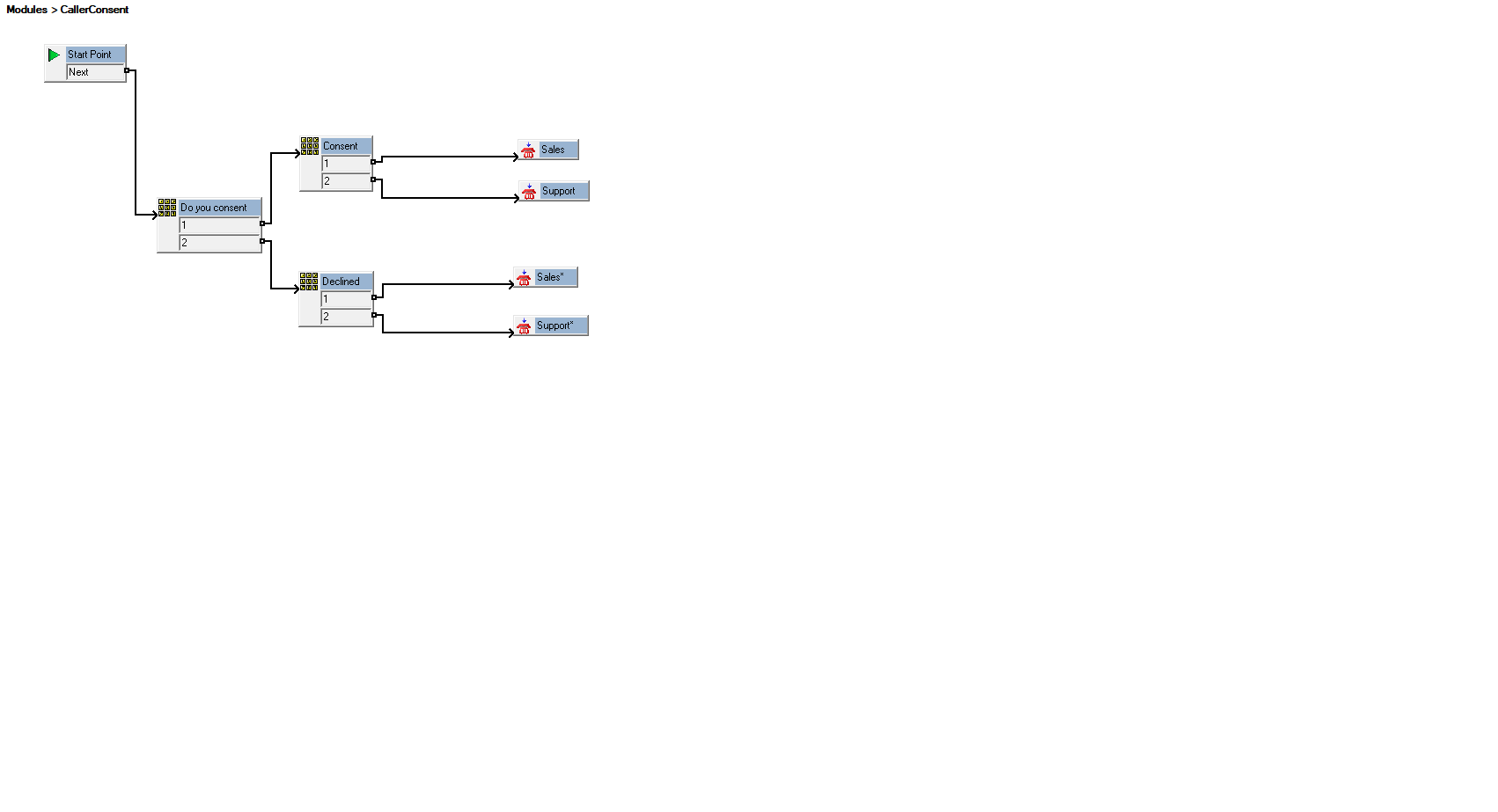
Here is an example of what that would look like. A call would come in and you would ask the customer if they want to be recorded. If they said yes, you would route them through the group that would have recording enabled. If they said no, you would route them through the group that would have recording disabled, or terminate the call depending on how you want to handle the calls.
This is what the reporting looks like for Caller Consent in Chronicall. Note the Caller Consent column.

Additionally, you can set up reports to report on these values.
Video Tutorial
Updated about 2 months ago