How to Import/Export Reports
Report templates are saved as XRA files in the service. If you need to share(export) or install (import) a report file with Xima Support, this article will help you
Importing Reports
Before importing a report, save the exported report to be imported somewhere where it can be accessed easily.
To import a report follow these steps:
- In the My Reports section on the Chronicall main page, select the vertical dots icon located in the top right-hand corner of the page.
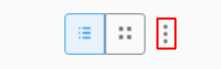
- Click "Import" in the drop down menu.
- Locate the saved report in the window that opens.
- Select the report and click "Open."
- A window will then appear alerting you to the success of importing the report.
Exporting Reports
To export a report follow these steps:
- In the My Reports section on the Chronicall main page, select the vertical dots icon located in the top right-hand corner of the page.
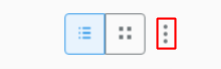
- Click "Export" in the drop down menu.
- Select the report(s) that you would like to export from the list of reports.
- Click the "Export" button in the bottom right-hand corner.
- Select the desired save location.
- Once you have exported the report(s), you can now send it to another Chronicall agent that can import the reports into their instance of Chronicall.
- To import reports, see above.
Updated 2 months ago