Advanced Timeframe Configuration
This provides instructions on how to use the "Advanced Timeframe" settings when you set up a report.
By default, Chronicall will report on twenty-four hours a day. If you prefer more flexibility, you can select the "Advanced Options" drop-down found at the bottom of the "Timeframe" tab.
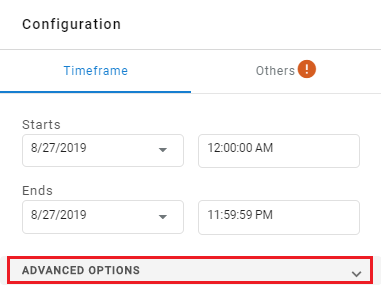
By clicking on the "Advanced Options" drop-down, you will be presented several options.
Shift
In situations when working with different shifts during the day, the Shifts option allows you to specify the shift time frames so you can quickly and easily report on that specific time frame without having to re-enter the time frame each time you run the report. Simply create* the shift, save it, and select it from the drop down.
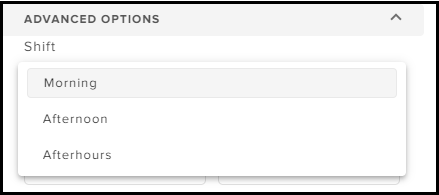
*Note: The shift must be created in the Java version of Chronicall. This can be done by accessing Chronicall through Internet Explorer or the Chronicall Desktop.
Creating a Shift
Upon logging into the Java version of Chronicall, select "Run Report" under the "Reports" section of the main menu.
- Select any report to run.
- Select the ellipses next to "Report Timeframe."
- Select the "Advanced" button in the bottom left-hand corner of the calendar.
- Select the ellipses next to "Shift."
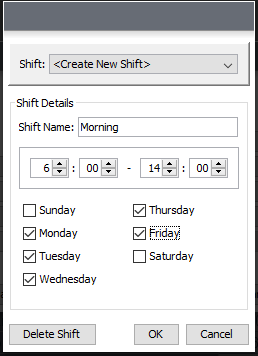
- Leave the "Shift" drop down at "<Create New Shift>."
- Fill in the desired shift criteria (shift name, hours, and days) then hit OK.
- Upon saving the shift, the shift will now be available to select in Chronicall 4.0 web view.
Updated 2 months ago