How to Export a Report
Once you have gathered the information you want from a report, this article will show you how to export a report so that you can share that information.
To Export the report follow of these steps:
Exporting from Chronicall Main Menu:
- Under the Reports section on the Chronicall main page, select "Import/Export Report"
- Select from the list of reports the report(s) that you would like to export
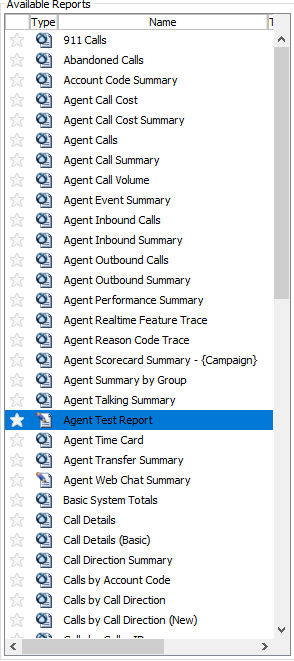
- Either right click on the report and select "Export Report(s)" or in the bottom right hand corner of the screen, select "Add Report".
Note: You can select multiple reports to export simultaneously. Hold the "Ctrl" button and select the desired reports. Once you've selected the reports, see Step 3.
- In the bottom right hand corner, hit "Export"
- Select desired save location.
- Once you have exported the report(s), you can now send it to another Chronicall user that can now import the reports into their instance of Chronicall.
- To Import see How to Import a Report
Exporting from Standard Reports:
- While in Standard Reports, select the desired report(s) to export
- Right click on the report and select "Export Report(s)"
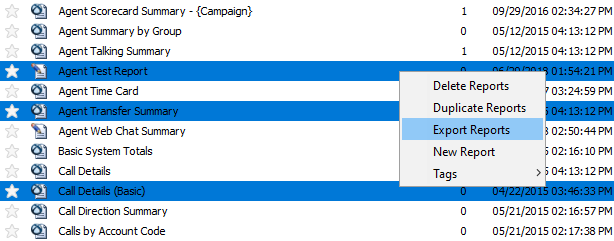
- Select desired save location
- Once you have exported the report(s), you can now send it to another Chronicall user that can now import the reports into their instance of Chronicall.
- To Import see How to Import a Report t.
Updated 2 months ago