Best Practices for Service Restarts for Multimedia Users
As restarting services when using Chronicall Multimedia can be more service affecting, please review the following notes and follow the procedure exactly.
Before Restarting Services
If there are calls in the skill groups queue, understand that stopping the Chronicall Multmedia services on the Multimedia Server would drop those calls immediately. To ensure a better experience for your callers, you are encouraged to:
Plug the Queue
This prevents any new calls from entering the skill groups without dropping the existing calls
This is done by logging into Chronicall as an administrator and following these steps:
- On the Chronicall main menu, select Admin (System) found on the left-hand side of the screen
- Select "System Settings"
- Select Multimedia Voice Seat
- Next to "Queue is Plugged" switch it to "True"
- Hit Save
Note: Once services have been restored, you will need to set "Queue is Plugged" back to "False."
Empty the Queue
Now that the queue is plugged, you may allow the queue to empty automatically (if working) or you may transfer the calls out of the queue manually.
This is done by following these steps:
- On the Chronicall main menu, select "Realtime Displays" found on the left-hand side of the screen.
- Select "Group Timeline."
- Select the Skill Group from the drop down menu located in the top left corner.
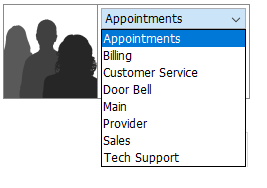
- Select the "Queue Calls" tab.
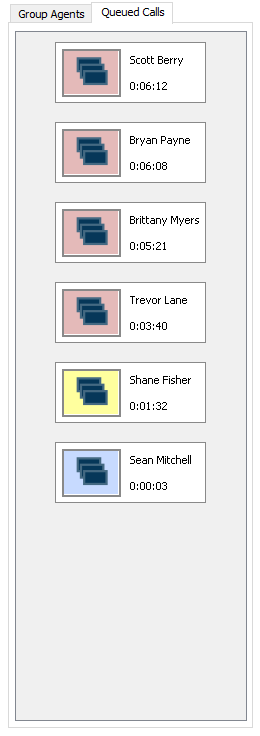
- Right-click on the box for a queued call and select "Transfer to." Then, select the extension to which you would like to transfer the call.
- Continue until all calls are cleared from the skill group.
Note: If any are not transferring to an available agent, they may be a ghost call which can be disregarded and removed with the restart.
Proper Restart Order
The first step is to stop the Chronicall Multimedia services on the Chronicall Multimedia server.
Stopping Chronicall Multimedia Services - Windows
- On the Chronicall Multimedia server, open the Start menu and type services.msc into the search bar. A listing for Services should appear at the top of the list, click on it.
- Search through the list to find the services named ChronicallMultimedia.
- Right-click on the related service and choose Stop.
Stopping Chronicall Multimedia Services - Linux
- While logged into root access, enter "service ChronicallMultimedia stop."
Once the Chronicall Multimedia services are stopped on the Chronicall Multimedia server, the next step is to restart the Chronicall services on the Chronicall server.
Restarting the Chronicall Services - Windows
- On Chronicall server open the Start menu and type services.msc into the search bar. A listing for Services should appear at the top of the list, click on it.
- Search through the list to find the services named Chronicall or ChronicallServer
- Right-click on the related service and select Restart.
Restarting the Chronicall Services - Linux
- While logged into roo access, enter "service Chronicall restart" or "service ChronicallServer restart."
After the Chronicall services have been restarted on the Chronicall server, return to the Chronicall Multimedia server to restart the Chronicall Multimedia services.
Restarting the Chronicall Multimedia Services - Windows
- In the service window already opened, right-click on ChronicallMultimedia and choose Start.
Restarting the Chronicall Multimedia Services - Linux
- While logged into root access, enter "service ChronicallMultimedia start."
After the above services have been restarted, you are encouraged to unplug the queue before preforming test calls to ensure proper routing.
Note: Your agents will likely need to log into their Chronicall Desktops again before receiving phone calls form the skill groups. If the agents cannot make themselves available because they are not logged into any skill groups, please reviewthis article to learn how to manually enable them for skill groups.
Updated about 2 months ago