The Event Sequence Editor
The Event Sequence filter uses an event sequence editor to allow you to create your desired sequence of events. This allows you to specify event sequences in great detail.
The Event Sequence filter uses an event sequence editor to allow you to create your desired sequence of events. This allows you to specify event sequences in great detail. This editor can be opened by pressing the button to the far right of the filter.
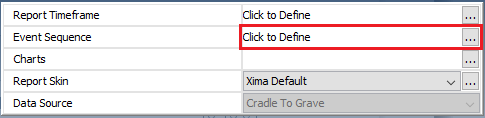
To create your sequence of events, you will first need to create a list of events to choose from. To add to the list of events select "Add" on the open window.
An "Event Criteria" window will now open. From here, you can select your "Event Type" as well as any criteria that you would like to add to the event. (i.e., event durations, specific agents/groups, etc.)
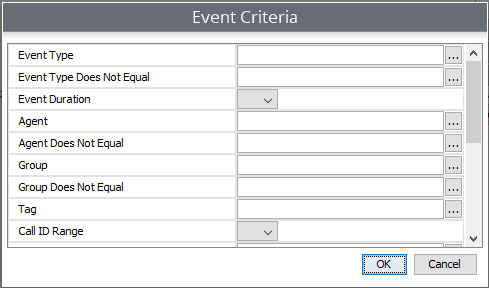
As you add your list of events, they will display in the event section of the window. From there, you can start to build your sequence.
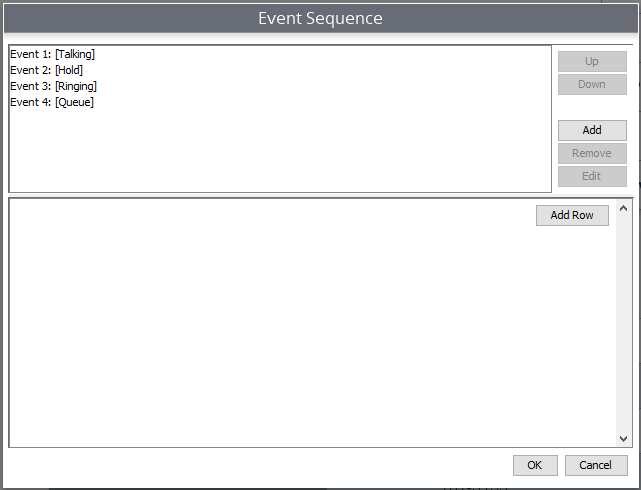
Building the event sequence
Once you have defined your events, you can now build your sequence. Start by selecting "Add Row" on the right-hand side.
- From the first drop-down select the first desired event
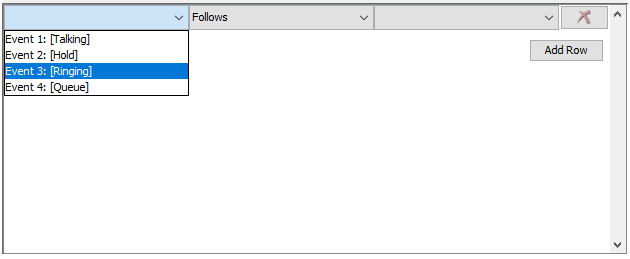
- From the second drop-down select the desired sequence action
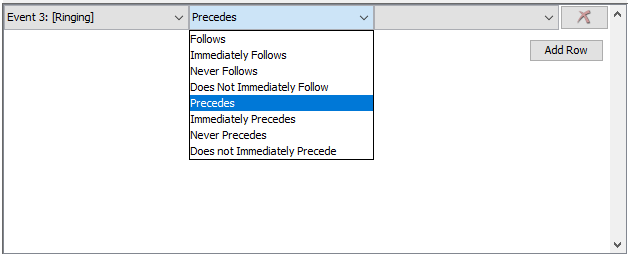
- From the third drop-down select the second desired event
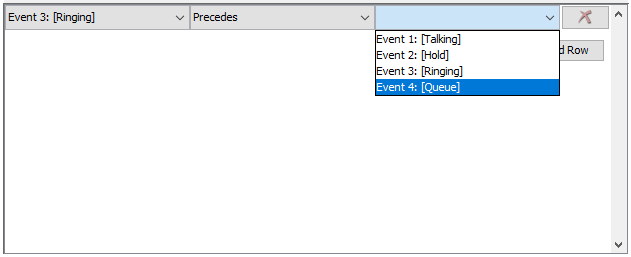
Once you've added your first sequence, you can either hit "OK" to finish, or hit "Add Row" again to add the next portion of the sequence.
You can add as many steps to the sequence necessary.
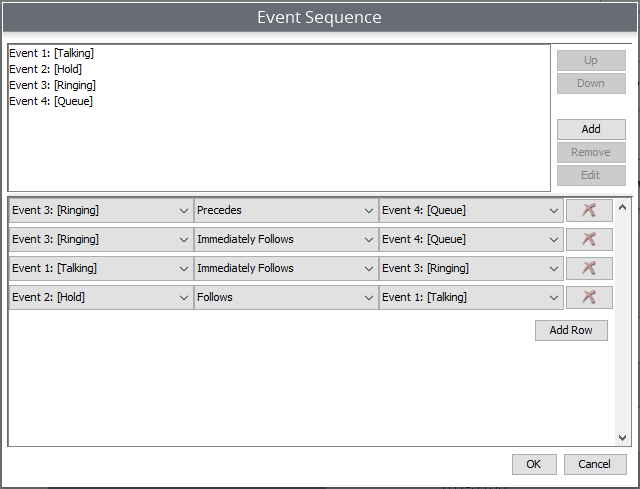
Once your sequence is finished, hit "OK" and run the report as normal. Using the event sequence tool will ensure that the report will only display calls that fit the exact sequence established in the Event Sequence window.
Updated about 2 months ago