Additional Recording Functions
With Chronicall's Recording Library you can quickly and easily access any call recording directly through the Cradle to Grave interface. In addition to being able to listen to the recordings, there will be several other options found in the menu of the recording.
By selecting the recording options button, a list of additional options will be presented.
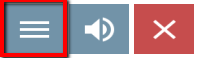
Depending on the level of user permissions, a list will appear displaying the available options to choose from.
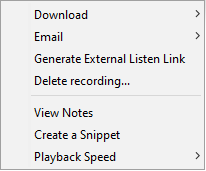
Download & Email Recordings
Administrator and Manager accounts to Chronicall will, by default, have access to Download and Email call recordings. (User Accounts may also be given to permission to download and email recordings.) To do so, hover over either Download or Email (depending on desired action) and an option to download/email as either .WAV or .SPX file. Select the desired option.
Download: If Download .WAV or .SPX is selected, the recording will then download in the selected format. It can then be saved to any desired network drive.
Email: If Email .WAV or .SPX is selected, a window will appear asking for the emails of the desired recipients. The recording can then be emailed to the desired individual(s).
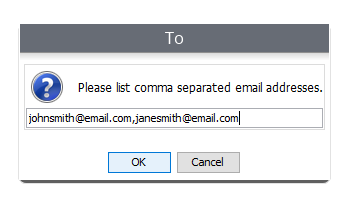
Generate External Listen Link
When sending a recording through email, you will also have the option to generate an external listen link. In some scenarios, you may not want the recipient(s) to be able to permanently access the recording.
When generating a link, you will be asked for how many days you would like the link to be valid. This means that after the selected amount of days have passed, the link will expire, and the recipient(s) will no longer be able to listen to the recording.
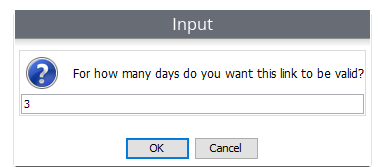
Delete Recording
If for any reason you have the need to delete a recording, you can do so easily with Administrator or Manager privileges, or if you have a user account that has been given the option to do so. (see User Accounts)
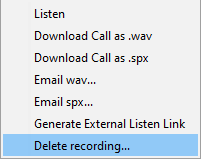
Note: If a recording is deleted; it is deleted. There will not be a back-up recording to access, unless it was manually done previously.
Call Notes
While listening to a recording, you will have the option to leave a note at specific points during the recording.
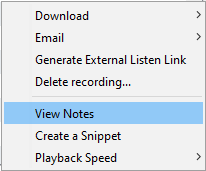
The notes added during the recording will then be visible in the Cradle to Grave interface.
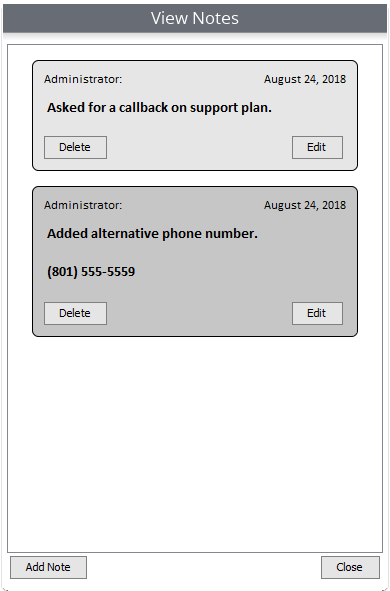
Create a Snippet
This option provides you the ability to select a specific portion of the recording to download/email. When the snippet is created, it will download only the specific selection.
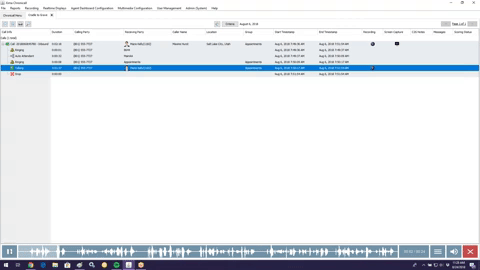
Once the snippet has been created, you can then download it, or you can download it and email it to the desired party.
Playback Speed
The Playback Speed option now provides the ability to speed up or slow down the recording. This allows you to quickly make your way through long recordings, or to slow it down to make sure that you catch every detail.
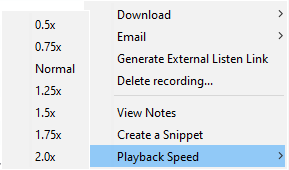
Note: Changing the playback speed will not alter the voice of the recorded individuals.
Updated about 2 months ago