Adding Notes to Calls
This provides information on how to add notes to calls when you want to document something of importance.
If a user feels the need, or it is required for them to add notes to this call, they can do so by right-clicking on the screenpop
A notes option will appear. Select it.
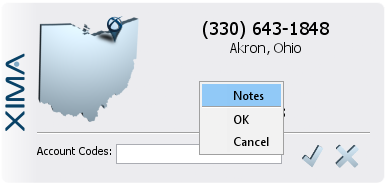
A notes window will then appear. The user can now type in the desired information.
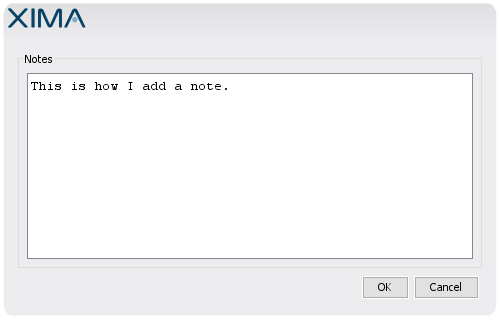
Once the note has been entered, hit "OK".
The manager will now be able see any note added by a user next to the associated call in Cradle to Grave.
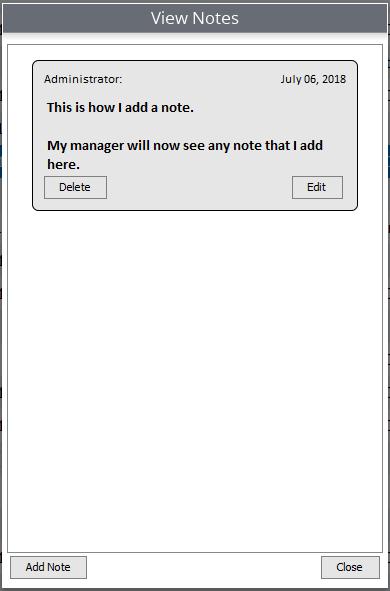
You can search for notes in Cradle to Grave in two ways
Quick Search Tool
Call Level Filters
Quick Search Tool
To search for a call using the quick search tool

- Select the desired timeframe, and hit "Execute"
- Once the calls appear, in the upper, left-hand corner, click on the Magnifying Glass icon. This will open your "Quick Search" tool.
- Simply type in any keyword from the notes and it will highlight the calls associated with the given keyword
Call Level Criteria
Using Call Level Criteria filters, you can narrow down to see calls that include any notes created by a user in their Agent Dashboard.
To filter calls that are associated with specific notes:
- Open Cradle to Grave and select the desired timeframe.
- Under Call Level criteria, you can choose from three filters
- Call Has Note
- Note Authored By
- Note Contains Text
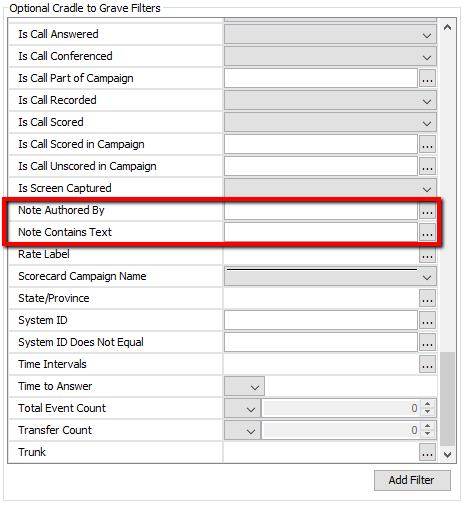
Call Has Note: This allows you to search for calls only if they have a note, or only if they don't have a note. This is a True/False option. True = Only calls that have a note. False = Only calls that don't have a note.
Note Authored By: This allows you to search for calls only if it has a note authored by a specific
user.
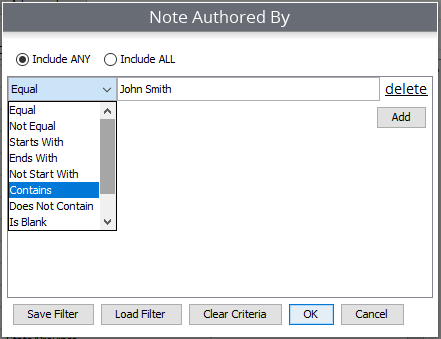
Note Contains Text: This allows you to search for calls that have a note involving specific words. (i.e., if you know a specific keyword in the note, you can search for calls with a note containing that keyword.)
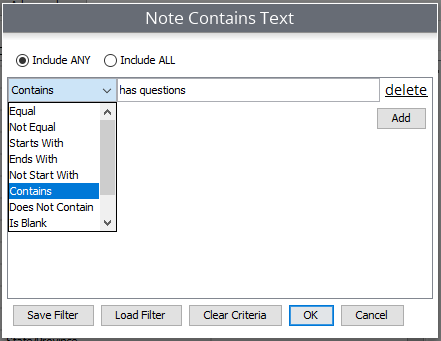
Updated 2 months ago