View Active Recordings
When using the VRTX to do your recording, you will have access to the Chronicall Active Recordings Monitor. This will allow you to see who is currently on a call, and being recorded. Be sure to set up your recording rules by visiting the Manage Recording Rules section.
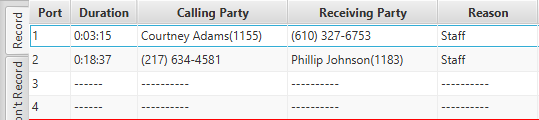
Record Tab
The Record tab will show you calls that fit a Positive Recording rule. It will display which Port is being utilized, as well as the call duration, Calling Party, Receiving Party, and Reason for the call being recorded.
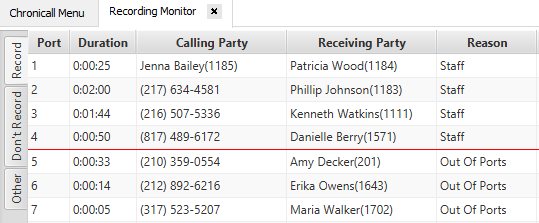
A red line will indicate the amount of Recording Ports that you have. If there are more calls that should be recorded, than the allotted amount of ports, they will show under the red line, and the Reason will display "Out of Ports" meaning that they are not being recorded.
Note: There is an option to set up an alert anytime that you run out of Recording Ports. To see how to do this, see the Alerts and Triggers section.
Don't Record Tab
In addition to being able to see who is currently being recorded, you can also create a "Negative" recording rule (see Manage Recording Rules) that allows you to ensure that certain extensions are never recorded. The "Don't Record" tab will display calls that fit the "Never Record" rule.
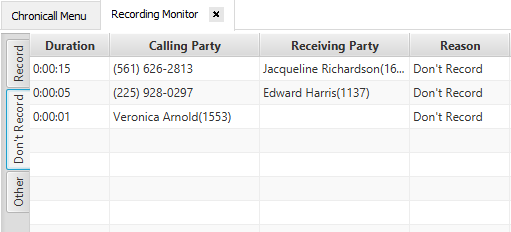
"Other" Tab
The other tab will display calls that don't fit a Positive or Negative recording rule. It will display any "other" calls.
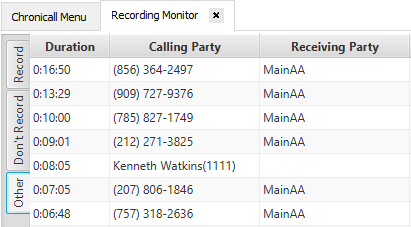
Updated 2 months ago