Emergency Notifications
Being logged into Chronicall Desktop enables Chronicall to notify specified users with a pop-up window whenever an emergency number is dialed by any user. This allows managers and others to be quickly notified of a potential emergency. In addition to the pop-up, the alerts can also be sent via email and text message.
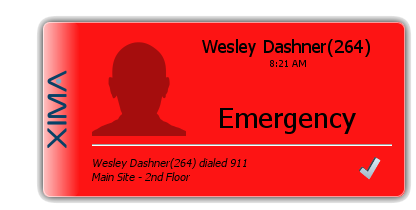
To enable emergency notifications:
- Open System Settings on the Main Menu
- Select Basic Settings
3.Locate "Emergency Numbers" and select the ellipsis to the right - Enter your desired emergency numbers. (Remember to include all variations; for example, if your emergency number is 911 and your phone system requires that you dial '9' to place an outbound call, include both '911' and '9911' as emergency numbers.
Note: Emergency Numbers will contain a list of default emergency numbers. You are welcome to use the default numbers, as well as adding any phone number, or sequence of numbers for which you would like to be alerted to, when dialed.
Next, you can specify where the Users are located at in the Emergency Locations. The details here will pop up on the notification to help you respond sooner.
Lastly, open Alerts and Triggers from the Chronicall Menu page. Under Standard Triggers open Emergency Call. Here you will be able to select which Desktop users will receive the emergency pop up. You can also identify email addresses to receive the emergency notification. Multiple emails need to be separated by commas."
Updated 2 months ago