Editing Reports
Requires Custom Reports Module
Editing a report is very similar to creating a report, but in many cases can be a much simpler process.
The benefit of editing a report is being able to build a report that already has a foundation to work with.
To Edit Reports:
- Open Standard Reports by selecting "Run Reports" under the "Reports" section of the Chronicall main page.
- Select the desired report to edit, then right-click and select "Edit Report"
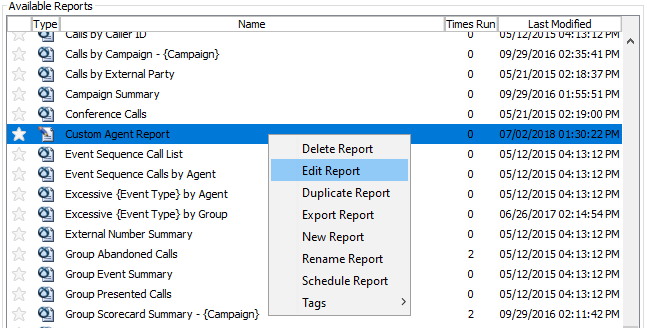
- You will then be presented with a window that will give you three options
- Cancel
- Edit a Copy - This creates a copy version of the original report, meaning that you will still have access to the original if needed. This is the recommended option
- Edit Original - Editing the original means that permanent changes will be made to the original report. The changes that are made are not reversible. You can however import the original report if necessary. (You will need to request the original from Xima Support or the phone system reseller.)
Once you have access to the original report see How to Import a Report
As the option is selected, the Define Report Fields window will now appear.
A list of pre-existing columns will appear and you will be able to Add, Remove, or Edit any of the existing columns.
Adding New Columns
To add a new column while editing a report:
- Select "Add"
- Select from the list any value that you would like to add to the report.
You can either use the value "as is", or you can customize the value using the criteria filters.
- Hit "OK"
Editing Existing Columns
While in the Report Builder select the value that you would like to edit from the list of existing values and select "Edit" to the far right.
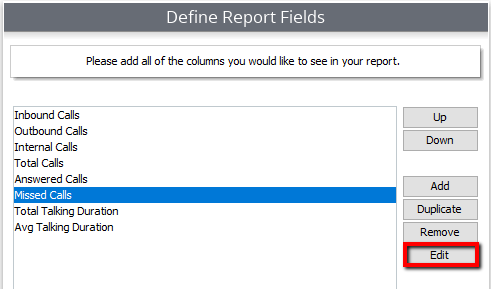
You can now make the desired changes to the value by adjusting the criteria to fit your needs.
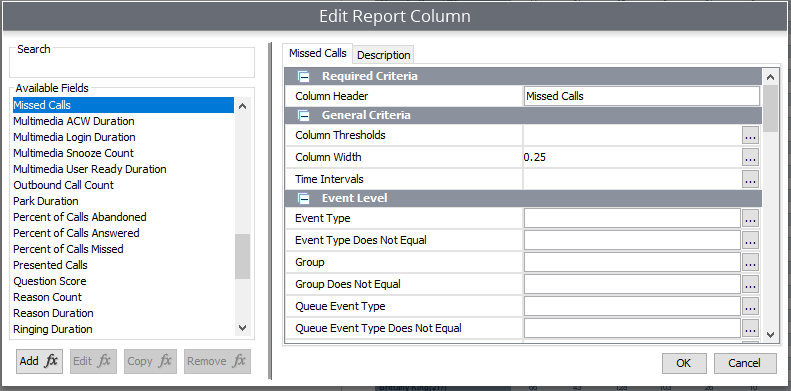
When you have finished adding your values, hit "Next".
Overall Summary
If desired, you can add to the overall summary to your report (found within the top right-hand corner of report.)
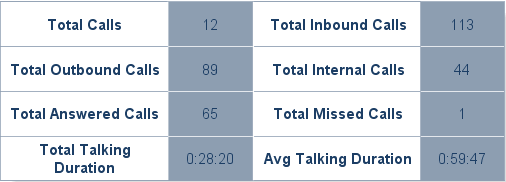
Check all of the boxes that you would like to apply to the overall summary.
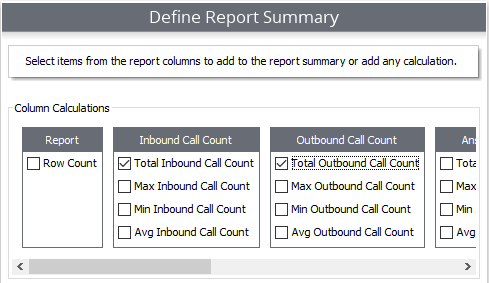
Required Parameters
Select your required parameters
- Report Title - Name the report
- Orientation - By default the report orientation will be Portrait, but it can also be run as Landscape
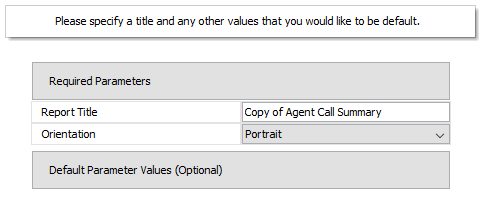
Default Parameters
In addition to the required parameters, you will have the option to fill in the Default Parameter values. These are the questions that will be answered to run the report when the report is finished.
You can answer here under Default Parameter Values, or you can wait until you hit "Finish". You will then be take to "Run Report" where you can then fill in the values.
Note: These will vary by report, what you see here might not be the same parameters that you will need to fill in.
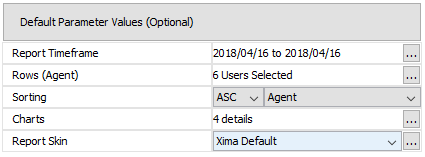
Hit "Finish".
The edited report will now appear in your list of Standard Reports and can be run and scheduled just like any Standard Report.
Updated 2 months ago