Listen To Recordings
Chronicall Recording Library gives you access to listen to your recordings conveniently through the Cradle to Grave interface. You can quickly filter down to see recorded calls using the Cradle to Grave filters. Cradle to Grave - Quick Start Guide
Accessing Recordings
From the Chronicall main menu, either select Cradle to Grave from the reports section, or under the Recording selection, select "Listen to Recordings".
You will then be taken to Cradle to Grave. From here, you can select your desired time frame and set your desired filters.
Note: If you want to see only recorded calls, under the Cradle to Grave Call Level filters, set the "Is Call Recorded" filter at "True".
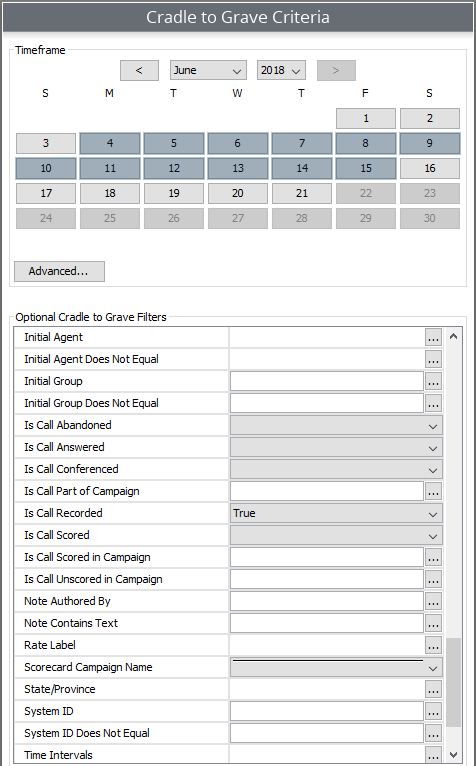
Once you run your selection, locate the "Recording" column. If a call has been recorded, there will be a "Play" button next to the call. To listen to the recording, simply click on the play button.
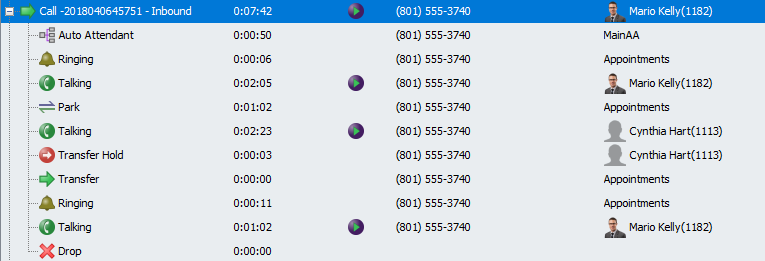
Once the play button is hit, a media player will appear at the bottom of your screen. This will allow you to listen to the recording. In addition, the wave pattern will show you when talking events take place. You can click on any section of the wave pattern and it will play the selected portion of the recording.

Updated 2 months ago