Group Timeline
Requires Realtime Licenses
The Group Timeline view shows you details about a hunt group's queued calls. Like the Agent Timeline, it updates automatically, with new information appearing on the right and scrolling to the left.
To access Group Timeline, click Group Timeline in the Call History section of the Chronicall Homepage.
Group Box
In the top left corner of the screen, you can choose a hunt group from a drop-down menu. After making a selection, that group's total calls in queue, the maximum duration of those calls, and the average duration of those calls are displayed below the group name. Like an agent's photo in an agent box, you can choose an image to represent the group. Right-click in the group box and select Change Group Image to do so.
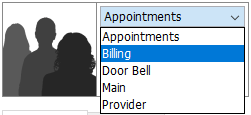
Group Agents
Below the group box are two tabs, one listing the agents in the selected group and one listing the group's queued calls. The agents in the Group Agents tab are sorted into Logged In and logged Out categories. An icon will appear to the right of an agent's name showing their current status; if there is no icon, they are simply idle. Each agent also has a red or gray DND icon across from their name that displays their Do Not Disturb status. At the bottom of the Group Agents box is a link that will take you directly to the Agent Timeline for the chosen hunt group.
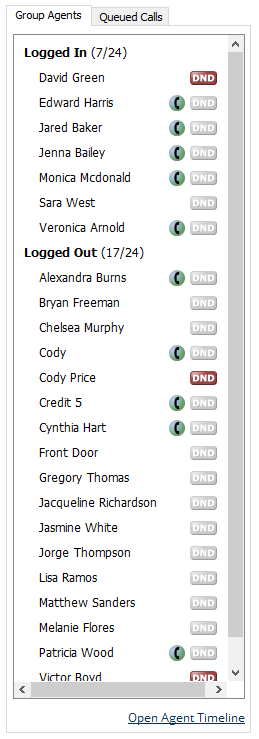
Queued Calls
The Queued Calls tab shows the hunt group's currently queued calls. As soon as a call comes in, it will appear in the list. When a call is answered or goes to voicemail, the caller hangs up, or anything else happens to the call, the call will disappear from the list.
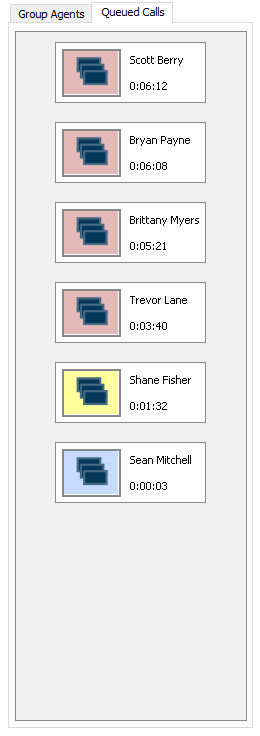
Group Timeline
The rest of the screen is taken up by the Group Timeline. It can be controlled just like the Agent Timeline by clicking and dragging to move back and forth in time. It also includes the same zoom feature, Date/Time selection window, and Play button to return to the current time.
The top third of the timeline is a histogram that represents the number of calls in queue now or in the past. The graph will grow as your maximum number of calls in queue increases for the displayed time period.

The bottom portion of the timeline is an area chart that shows the average and maximum times for calls in queue. These two points of data overlap each over. If you see only one line, it means the maximum queue time is the same as the average queue time."
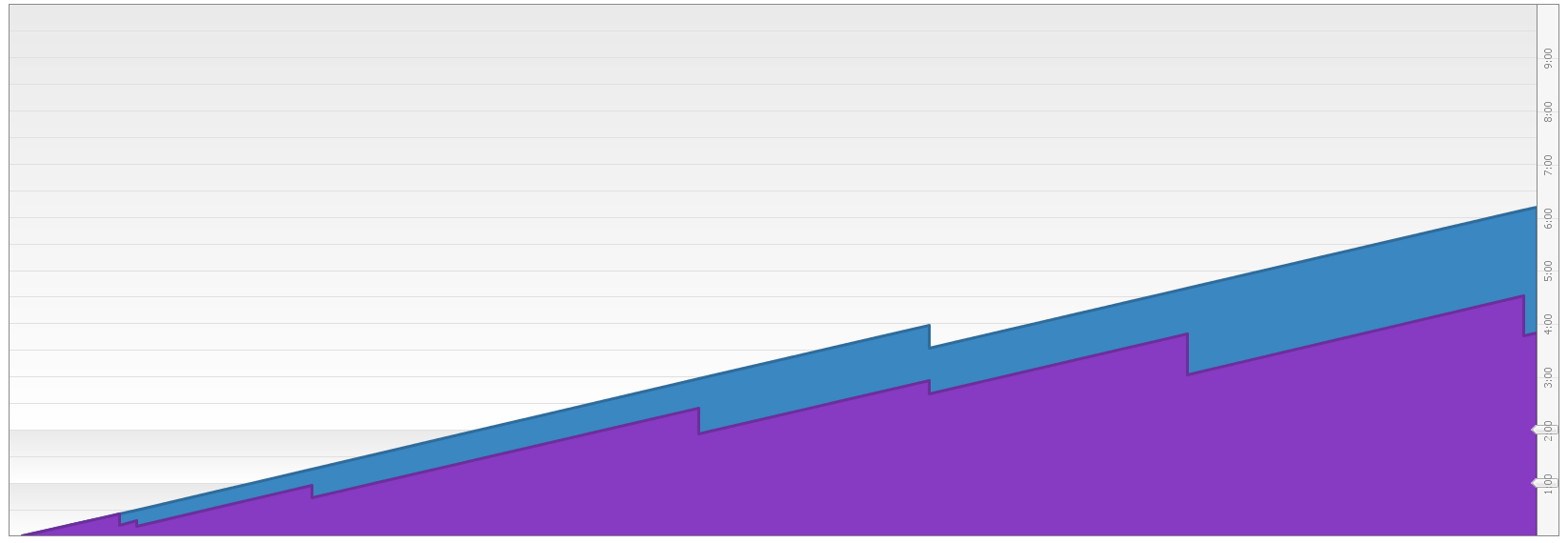
Updated 2 months ago