How to Encrypt Recordings
Requires Recording Library
By default, Chronicall's Recording Library does not automatically encrypt recordings.
Encrypting Recordings
Note: Encrypting recordings requires an Administrator account to Chronicall.
- Under the Admin (System) section on the Chronicall main page, select "System Settings"
- Select the Recording Libraries tab
- The first line will say "Recording Libraries - 1 Recording Library. Click on the ellipses (...) to the right.
Note: If you have multiple recording libraries the number of recording libraries will correlate with the number of recording libraries that you have configured.
- A window will appear. Select the desired library to configure and hit "Edit"
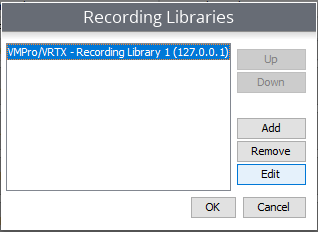
- The Recording Library properties will now appear. Locate the option that says "Recording Encryption
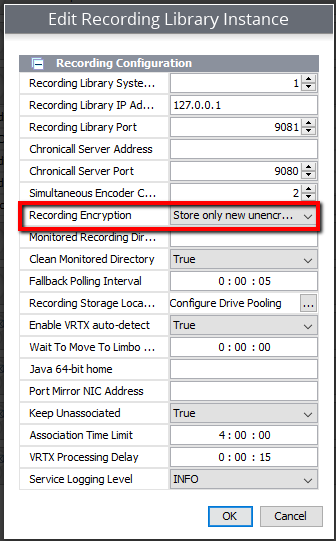
- Click on the dropdown and your encryption options will appear:
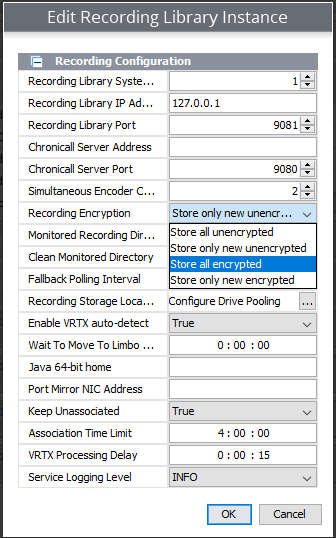
You will have four options:
- Store all unencrypted - Every past and future recording will be stored unencrypted
- Store only new unencrypted - Every recording from the point of this configuration will be unencrypted
- Store all encrypted - Every past and future recording will be stored encrypted
- Store only new encrypted - Every recording from the point of this configuration will be encrypted
Hit "OK" on three separate windows, then hit "Save".
Updated 2 months ago