How to score a call with scorecards
There are two ways to access your scorecards.
- Cradle to Grave
- Score Recordings
Cradle to Grave
You can access your campaign recordings directly from Cradle to Grave. In the Cradle to Grave layout, you will find a column labeled "Scoring Status".
Note: You may need to expand the Scoring Status column. It sometimes appears as "..." in the column headers.
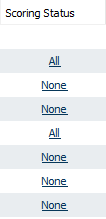
If a call belongs to a campaign, you will see one of three items in the "Scoring Status" column.
- None - This implies that the call recording belongs to a campaign or campaigns. None means that the call has yet to be scored.
- Some - This implies that the call recording belongs to more than one campaign and some of them have been scored, however there are remaining campaigns to score.
- All - This signifies that the recording has been scored for each of the campaigns to which it pertains
Score Recordings
Under the Recording section on the main page of Chronicall, you can select "Score Recordings". This will take you to your existing campaigns. To score calls, right click on the campaign of your choosing. Select Score. From there, you can now score your calls.
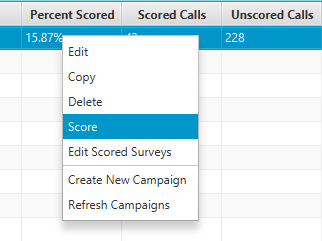
A window will now appear displaying the call information for all calls pertaining to the campaign. You will be able to listen to the recording using the media player found at the top of the window. As you listen to the recording, you can answer all of the questions that pertain to the Scorecard campaign.
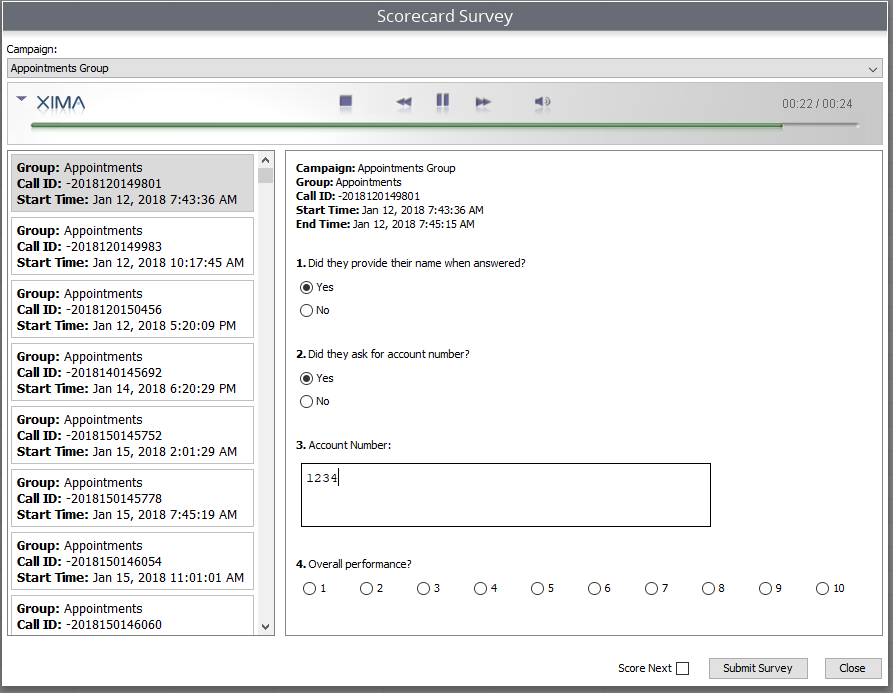
Scorecard Points of Interest
Answering Questions:
- When answering questions on your scorecard, all "Yes/No" and "Scale of 1-10" questions must be answered. If they are not, you will not be able to proceed.
- Text questions do not have to be answered
Evaluating Multiple Recordings:
- When scoring calls, if you do not check the "Score Next" box next to "Submit Survey", then the Scorecard will close when you hit Submit Survey meaning you will have to reopen it to score another call.
- When you finish scoring a call, if you would like to be taken directly to the next call to score, make sure that you have the "Score Next" box checked. This will allow you to score call after call.
Question ValuesEach style of question will provide a different value
- Yes/No Questions
- Yes = 10
- No = 0
- Scale of 1-10
- The score for a scale of 1-10 question will be based on the score given. If the score given is '8' it the question will be worth 8 points. If it's '1', the question will be worth 1, etc.
- Free-form (Text) Questions
- Free-form questions hold no value, however, the report will display the answer given if an answer is provided.
Scorecard Reports
Once you have finished evaluating the call recordings, you can then run reports to give you the totals from the Scorecards scored.
- Select the Reports category from the main page of Chronicall
- Select Run Report
- The Scorecard reports will all have {Campaign} listed
Agent Scorecard Reports:
- Agent Scorecard Summary - {Campaign}
- Scores by Agent - {Campaign}
Group Scorecard Reports:
- Group Scorecard Summary - {Campaign}
- Scores by Group - {Campaign}
Campaign Specific Reports:
- Calls by Campaign - {Campaign}
- Campaign Summary
- Fill in the Report Parameters and run the report
Updated 2 months ago