Manage Pause Permissions
VRTX Specific
In a majority of cases, calls will be set up to record automatically. However, there may be times wherein you would like to have the option to record a call manually if a user is not set up to record automatically. A call can be recorded manually as long as there is a recording port available.
Note: In order for this to take place, the user(s) will need to have access to the Chronicall Desktop and must be logged into it. If you need information on accessing the Chronicall Desktop, see one of the following articles.
Chronicall Desktop for Windows - Installation / Configuration
Chronicall Desktop for Mac - Installation / Configuration
Setting up permissions
To be given the option to record a call manually, you will need to configure the Record/Pause tool.
To do this:
- Under the Recording section on the Chronicall main page and select "Manage Pause Permissions"
- A window will appear that will allow you to select the permissions for your users. You can select to provide permissions for all, some, or none of your users.
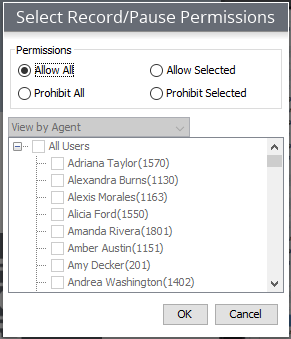
Once you've decided who you would like to have access to the Record/Pause tool, the users will need access to the Chronicall Desktop. When they are logged in and they make/receive a call, a desktop tool will pop up.
Automatic Recording Option
If they are set up to record automatically, a "pause" symbol will be displayed, signifying that they are being recorded. If they need to pause the recording for any reason, they can hit the "pause" symbol, and the "record" button will display.
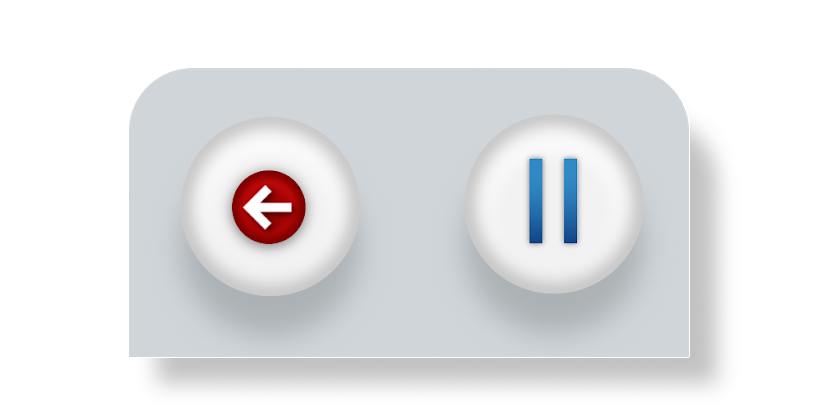
Manual Recording Option
If they are not set up to record automatically, and they are given permission to the Record/Pause permission tool, a Record button will be displayed. If at any point the user feels the need to record a call that is not being recorded, and as long as a recording port is available, they can hit the record button and it will force a recording.

Note: In addition to being able to record calls on the fly, a user can also select to have a call recorded from the beginning. As long as they are still on the call, and as long as a recording port is available, they can select the left pointing arrow button. This will force the call to be recorded from the beginning.
Updated 2 months ago