Perform an Unscheduled Backup
This article demonstrates how to perform an unscheduled backup.
How To: perform an unscheduled backup
Similar questions: perform an unscheduled backup, restore a backup, perform a scheduled backup, manage a backup
Purpose: To demonstrate how to perform an unscheduled backup
Steps
It is possible to create a backup of your database without waiting for a scheduled one to occur. Simply follow these steps.
- When logged in to the Admin UI of the Chronicall main menu, select Admin (System) > Manage Backups > Execute Backup.

- Choose either Backup All Data or Selective Backup.
a. Backup All Data
- Click the Run Backup button
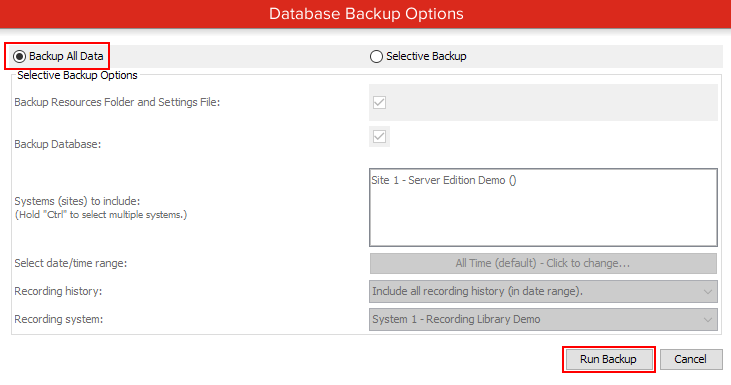
- A new window will appear called Execute Backup. Click OK and Chronicall will create a zip file containing all of your database information and settings.
- Depending on your browser settings it may ask you where you want to download the zip file, or it may just be deposited in your local Downloads folder.
b. Selective Backup
- Under this selection, you can choose what files to include in the backup and a time frame if you want to do a limited backup.
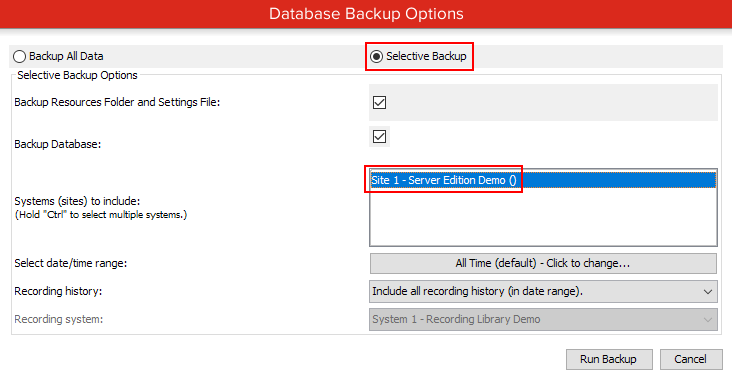
- For a limited backup, select your system from the Systems (sites) to include section
- Using the menu from the Select date/time range, you can choose your range of dates to include database information from.
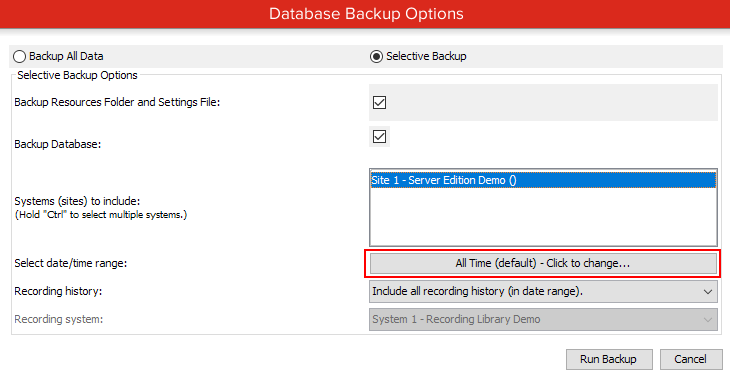
- Using the calendar on the left and the Start time/End time menus on the right, you can narrow down your selection of times to cover and then click OK.
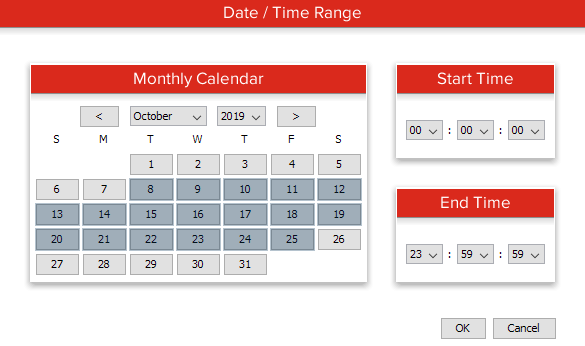
- Select the Run Backup button.
- Click OK from the next menu and Chronicall will start create a zip file containing all of your database information and settings.

- Depending on your browser settings it may ask you where you want to download the zip file, or it may just be deposited in your local Downloads folder.
Related Articles
Updated about 2 months ago