Single/Stacked SIP Extension
This provides information on how to do a SIP configuration with an Avaya OEM license, without an Avaya OEM license, and with IP Office.
SIP Configuration with an Avaya OEM License
With the Avaya OEM license, only one extension can be registered (as seen below). This one extension can handle up to 150 Multimedia calls.
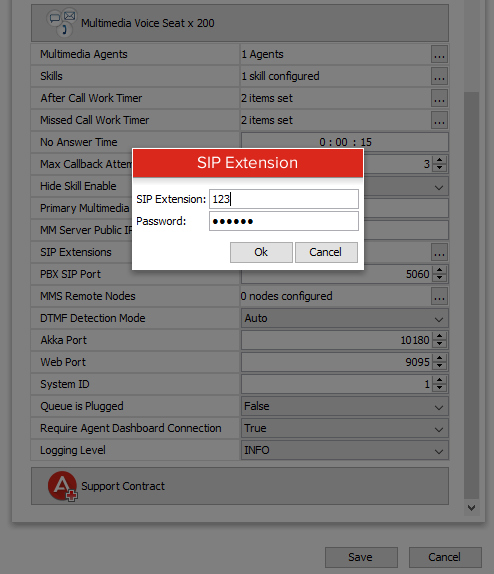
SIP Configuration without an Avaya OEM License
Multiple SIP extensions can be registered without an Avaya OEM license. Each extension can be assigned 1-5 licenses, and the number of licenses an extension is assigned should match the number of 3rd Party SIP Endpoint licenses the WebLM has been provided.
Each extension will be able to handle five calls for every license that it has. For example, the SIP extension 123 seen in the box below would only be able to handle five calls because it only has one license, while the SIP extension 456 could handle fifteen calls because it has three licenses.
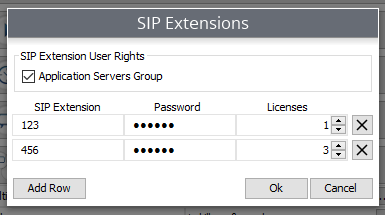
Make sure the “Application Servers Group” option is checked. Being a part of this group gives all extensions the ability to dial out on one line while simultaneously receiving a call on a different line.
Note: For those who have an older installation (IP Office 9 or less), leave the “Application Servers Group” option unchecked because they are unaffected by this setting.
IP Office Configuration
For both Single SIP (Avaya OEM) and Stacked SIP (Non-OEM), the prospective Multimedia extension agent must be part of an Agent Rights group with the option “Application Servers Group” checked.
There should already be a configured Agent Rights group called “Application,” which is identified as “Application Servers Group.”
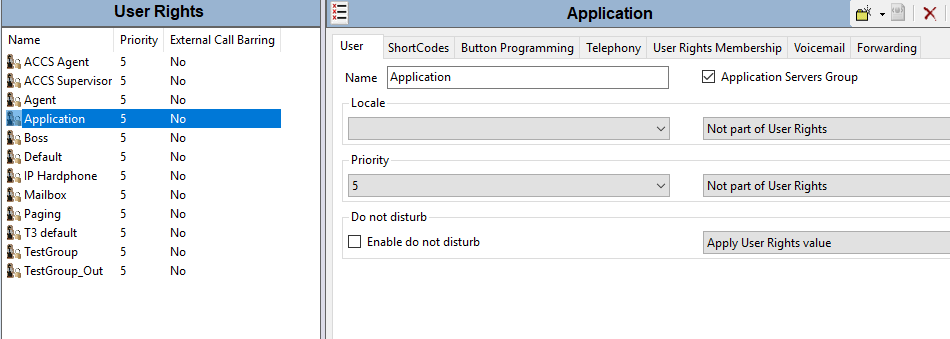
The non-OEM extensions use 3rd party SIP endpoint licenses and it is up to the client to know how many they have available. To utilize these licenses seamlessly when using more than one license, you need to add “ULI=(License Count)” to the “Source Numbers” of the potential Multimedia extension. You can see in the image below that extension 391 is set up to have three licenses by looking in the right-hand section.
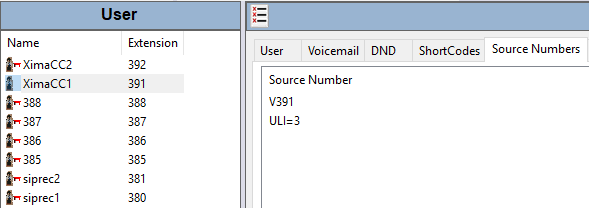
To utilize these licenses seamlessly when using more than one license, you need to add “ULI=(License Count)” to the “Source Numbers” of the potential Multimedia extension.
*Sometimes a PBX reboot is required to recognize the license change and to allow the registration.
Updated about 2 months ago