Creating a Parameter
This provides information on how to create a parameter in Custom Reports. This requires the Custom Reports module.
When creating a Call report, Event report, and/or Feature report, you can set parameters to help specify your report. A parameter is a filter that you select when running a report.
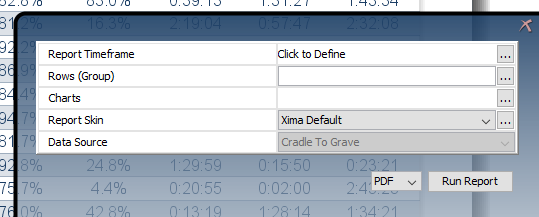
To begin, start creating your desired report. (To learn how to create a report, click here.)
Select “Add Filter,” and the Call Filter options will appear.
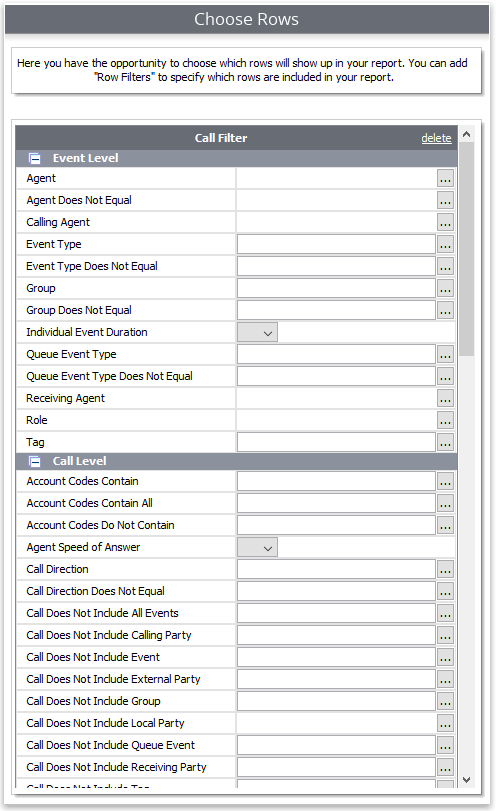
To create a parameter, right click next to the word “Group.”
Note: It’s important to note that you can create a parameter for any option in the Call Filter. We are just using “Group” as an example.
Once you’ve right clicked next to “Group” click “Create New Parameter.”
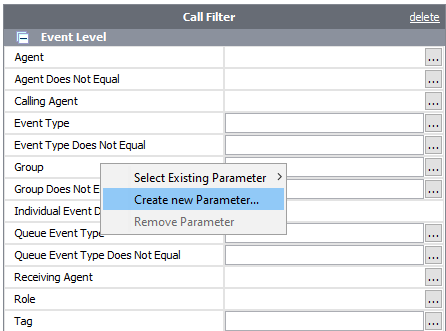
A new window will pop up. Enter name of the new parameter and click “OK.”
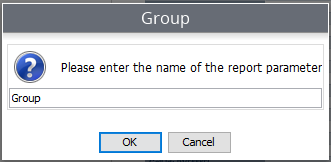
The window will now disappear. Click “Next” until you’ve finished the report.
When you run your report with your newly added parameters, you’ll now notice that you have the option to select which agents you want in the report.
Creating a new parameter for an existing report
You can also create a parameter with an existing report.
To create a parameter for an existing report, right click the report and then click “Edit Report.”
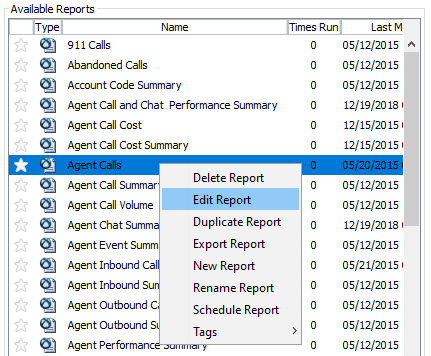
The Call Filter options will appear.
From here, proceed as you normally would as if you were creating a parameter for a report you were just creating.
When you run your report with your newly added parameters, you’ll now notice that you have the option to select which agents you want in the report.
Updated about 2 months ago