Swapping Out Serial Keys
The document below provides step-by-step instructions on how to swap out your serial keys.
Here are the steps you need to follow to swap out your serial key.
- Go to “Admin (System)” and then click on “System Settings.”
- Click on “Basic Settings.”
- Locate the serial key metric and click on the ellipsis at the far end of the bar.
- Click “Unregister Serial.”
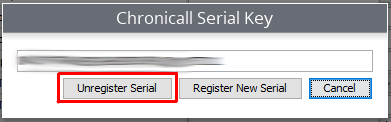
- Click “Yes.”
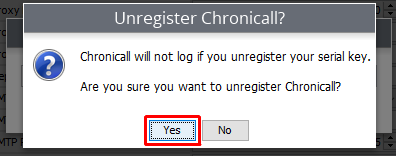
- Click “OK.” After you click “OK,” do not click the save button.
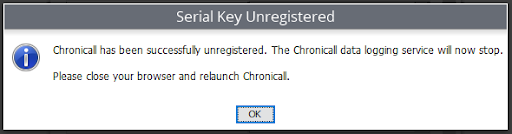
- Go back into the serial key metric by clicking on the ellipsis again.
- Paste in the new serial key.
- Click “Register.”
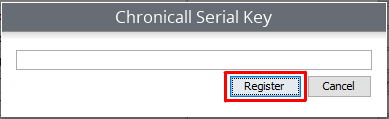
- Click “OK.”
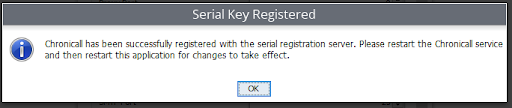
- Click “Refresh Now.”
After you’ve done that, you can log back in to your system and your serial key will have been updated.
Updated about 2 months ago