Changing an Agent's Chat Nickname in Web Chat
When a customer is chatting with an agent, by default their extension username will appear as configured in the PBX directory. The name can be changed using the steps below.
If the Agent is Using Agent Dashboard for Chat
As a reminder, the Agent Dashboard is an application installed on the agent's PC. If you do not have an application installed on each agent's PC, you are likely using Contact Center Agent Client, which is detailed lower in the article.
Once the agent is signed into their Dashboard, right-click on the Chronicall icon in the system tray (highlighted in the green box):
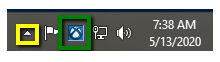
The icon may be hidden inside the system tray. Simply click the Upward Arrow (highlighted in the yellow box above) to display hidden applications.
As a side note, the icon applicable for Avaya Call Reporting is as pictured below.

Once you've right-clicked the icon, select Settings > Change Chat Nickname.
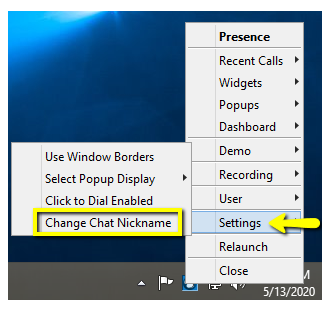
If the Agent is Using Contact Center Agent Client (CCAC) - Recommended
As a reminder, Contact Center Agent Client (CCAC) is a browser-based application and does not require software to be installed on the agent's PC.
This needs to be adjusted by a manager or administrator in the HTML client of the software.
To accomplish this, log into the software using your manager credentials at http://<ipaddress>:9080/web
Select the Realtime icon in the left pane, and then select "Supervisor View."
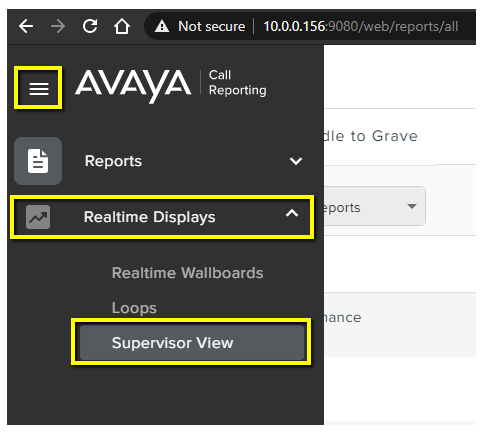
Find the agent you need to modify and select the ellipsis menu button in their pane. Select "Edit Profile."
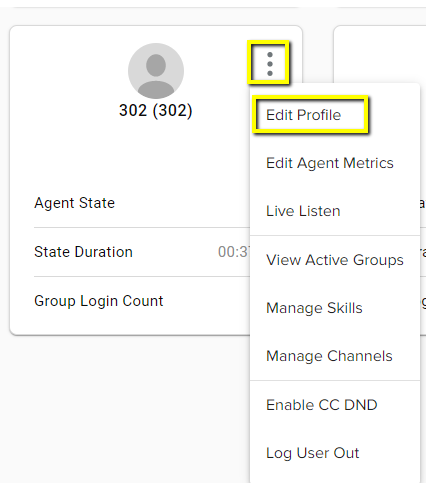
Add the agent's nickname and save your changes.
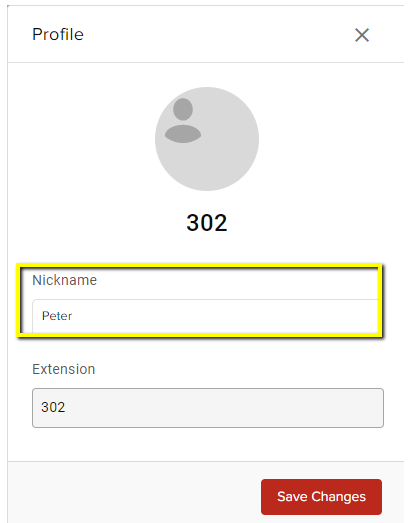
You can also change the agent's image in the profile menu by clicking on the avatar image.
Updated about 2 months ago