User Roles
Chronicall Agent Roles provide a way to create customized Chronicall groups separate from the phone system Hunt/Groups. This provides information on how to create and use an agent role.
Chronicall User Roles provide a way to create customized Chronicall groups separate from the phone system Hunt/Groups.
By using Roles you can assign a list of users to a specific role, then, when running a report, creating a Realtime wallboard, etc. you can select the role rather than having to select each individual user.
Creating a Role
To create a Chronicall User Role, under the "User Management" section of the Chronicall main page, select "User Roles".
A window will then appear featuring a list of your users on the left, and a list of your phone system groups on the right
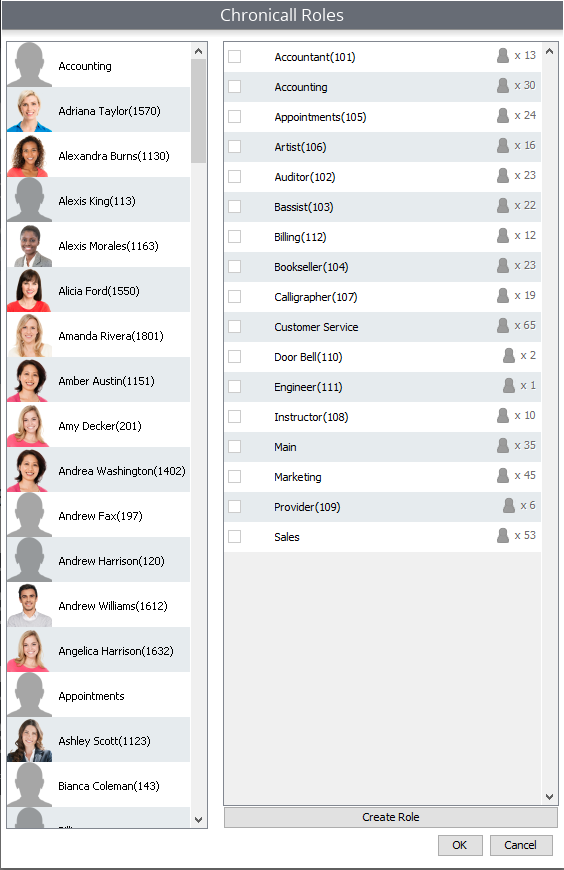
Note: You will not be able to make any changes to the phone system Hunt/Work Groups within Chronicall.
To create a Role:
Select "Create Role" at the bottom of the window
A window will now appear allowing you to name your role. Name it, and hit "OK"
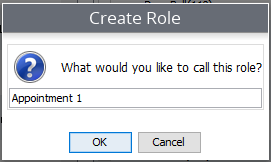
Once the role has been named, you will now see it in your list. The Role now allows you to assign users to the role.
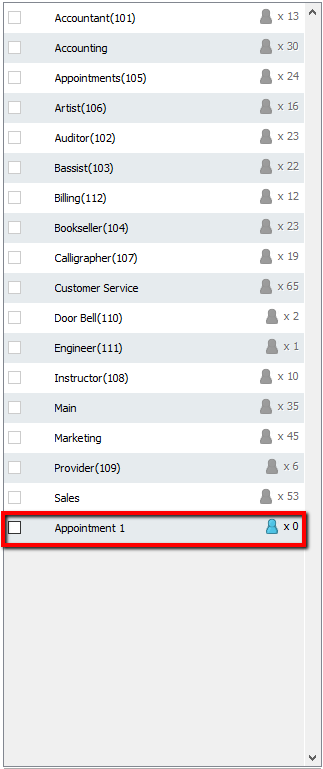
You can now select the users that you would like to assign to the created role. To do so, select the blue person icon to the right
A window will now appear. This window will allow you to select the desired users.
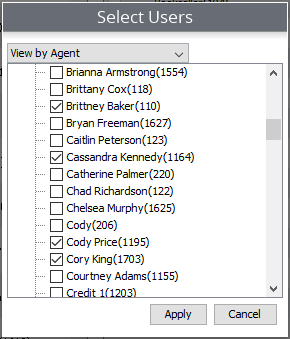
Once you've selected the desired users, hit "Apply".
The users selected will now be part of the created role
Role Application
Once a role has been created, it will populate throughout Chronicall. Anytime the option to select roles is provided, you can select the role and it will feature the users assigned to that role.
Example:
When running Agent reports, you will need to select the users to be featured on the report. In this process, you can now select the role that you have just created. The report will now feature just the users that have been assigned to the role.
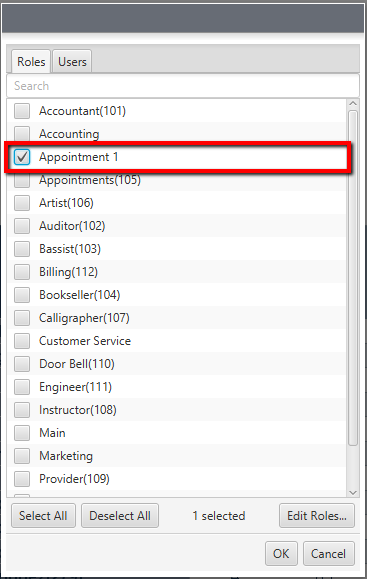
Note: If you have scheduled a report featuring a role, the report will only feature users from that role. If you make any changes to that role, those changes will automatically be made throughout Chronicall. This means that if a user is added to an already scheduled report, once you add that user to the role on the Chronicall main page, there will be no need to make changes to the scheduled report. The new user will now be featured on the report.
Updated about 2 months ago