Chronicall Desktop Applications for Windows - Installation / Configuration
This provides information on how to configure and install Chronicall Desktop for Windows.
The Chronicall Desktop is a separate download and install from the Chronicall Software. It is a Desktop application that provides a browserless version of Chronicall.
- Browserless Chronicall - This means you can access Chronicall outside of a web browser.
In addition, you can also download the Chronicall Agent Dashboard application which provides the following features:
-
Chronicall Heartbeat - Alerts you whenever an error interrupts Chronicall (logging issues, disk-space issues, recording issues)
-
Instant 911/Emergency Call notification
-
Automatic launch of Realtime Wallboards in full screen at startup
-
Agent Dashboards (requires Agent Dashboards seat licenses), which includes Realtime widgets, pop-up call notifications, and more.
Installing Chronicall Desktop/Agent Dashboard - Windows Installation
The quickest way to download the Chronicall Desktop and Agent Dashboard is to open up any web browser and enter the Chronicall server IP address followed by ":9080".
*Note: If you are not sure what the Chronicall server IP address is, check with the System Admin.
Example:

Most web browsers (with the exception of Internet Explorer) do not support the Java plugin required to access Chronicall. For this reason, when you enter the Chronicall server IP address, you will be taken to the Chronicall Desktop download.
Select the "Windows" option.
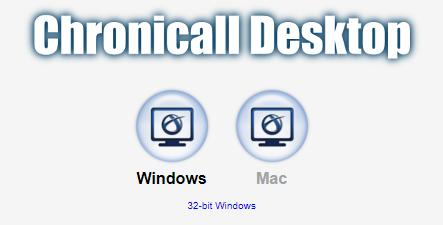
Once the download is complete, run the Chronicall Desktop setup. As the install begins, you will be asked to select the installation destination. (Typically the C:Drive by default, but can be any desired drive.)
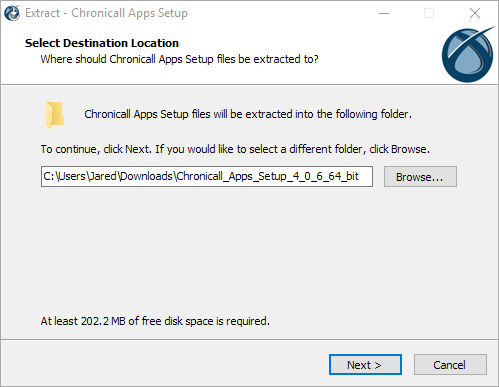
Upon selecting the desired destination, select "Next".
You will now see a "Welcome" window. No changes required. Hit "Next".
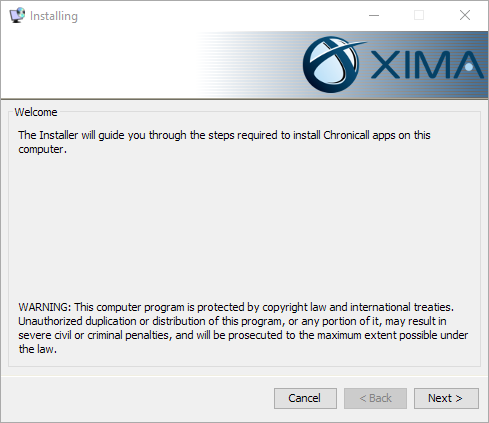
You will now be asked to agree to the terms. Select the "I accept the agreement" option and hit "Next".
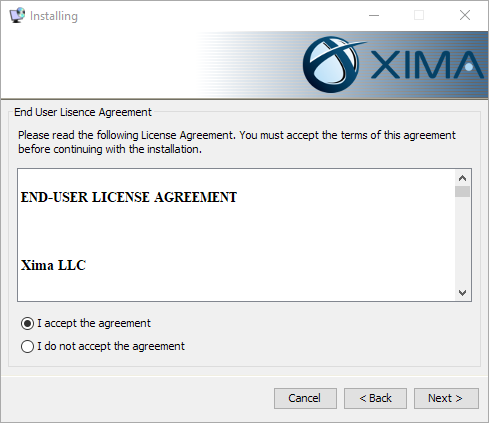
You can select or deselect the desired options.
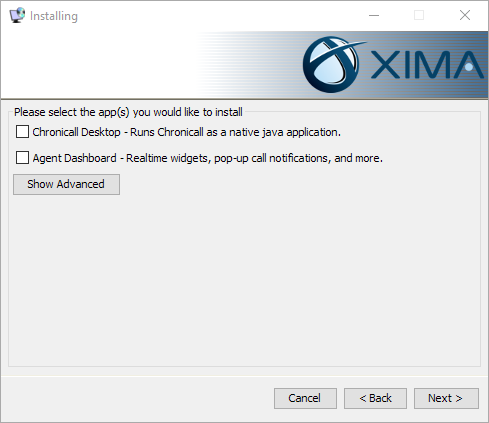
Chronicall Desktop - Provides access to Chronicall through a desktop application. (Recommended to deselect if you are installing this for a user that will not be accessing Chronicall.)
Agent Dashboard - This provides the majority of the Chronicall Desktop features. (i.e., Chronicall Heartbeat, Instant 911 Notification, and all Agent Dashboard features.)
Upon selecting the desired install options, select "Next".
You will then be asked to enter the Chronicall URL - This is typically the Chronicall server IP Address followed by ":9080".
- Example: 12.3.4.567:9080
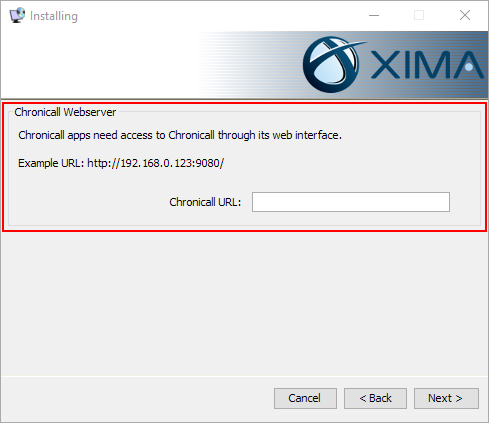
After entering the Chronicall URL, hit "Next".
Once the IP Address verification takes place, a login prompt will appear. The user will then find their name in the list. Username will be their name. By default, their password will be their extension. This can, of course, be changed at a later time.
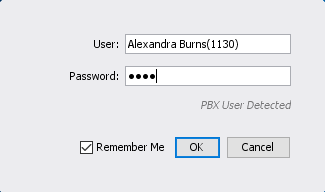
Updated about 2 months ago
Emergency Notifications Agent Dashboards