Cradle to Grave - Quick Start Guide
This gives some beginner details on how to start using Cradle to Grave.
Cradle to Grave is the backbone of Chronicall reports because it allows you to validate the information found on the reports. It is also easily accessible and user-friendly. Listed below is a quick guide to help you use the Cradle to Grave tool.
Select Time Frame
To start, select Cradle to Grave under the "Reports" category on the Chronicall main page.
The first step will be to select your time frame.
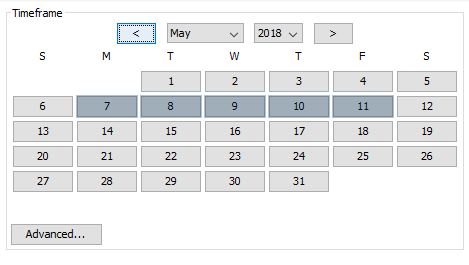
You can select any day, week, or month within the time frame that Chronicall was installed.
By accessing the "Advanced" option, you can add more flexibility to your time frame options; e.g., specific times of day, shifts, days, etc.
Once you have selected your time frame, you will have two options:
- Use the Cradle to Grave filters to narrow your search.
- Hit "Execute," and it will show you a chronological list of all calls that took place during the selected time frame.
Using the Filters
By using Cradle to Grave filters, you will have access to narrow down your calls to fit the exact criteria that you want to see.
There are three levels of filters:
1. General Criteria: Use this to search for general users/groups, or to filter information by calls and/or chats.

2. Event Level: These filters consist of basic or common filters. Search for calls involving specific users, groups, and calls that contain specific events (ringing, queue, talking, hold, transfer, etc.)
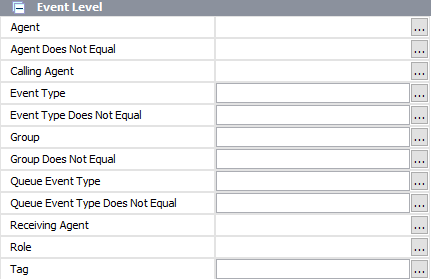
3.Call Level: These filters are more advanced because they allow you to drill down to find calls that fit very specific criteria. You can search for call directions/duration, event duration, calls that involve a specific number, etc.
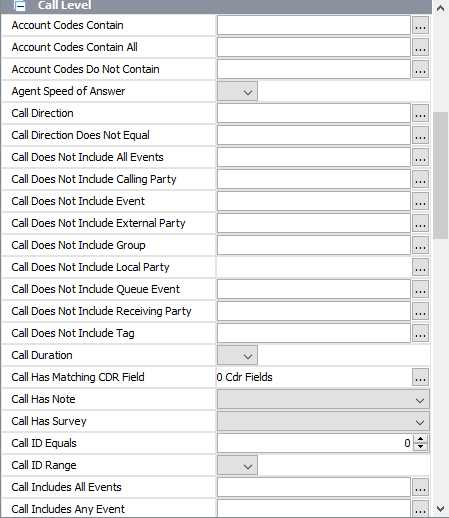
By selecting the desired filters, you will be able to narrow down to the criteria that matters most to you.
Example
You can use the filters to only display the calls that you want to see.
One of the most common filters is to look for calls that are associated with a specific phone number, such as the "call includes external party" filter.
To do this:
- Select the desired time frame
- General filters (if applicable) - Select calls/chats/emails. (For this scenario, select just calls)
- Event level filters - If needed, select a user, group, or event associated with the call(s)
- Call level filters - Locate filter "call includes external party"
- Enter in the the number(s) of interest
- Hit "Execute"
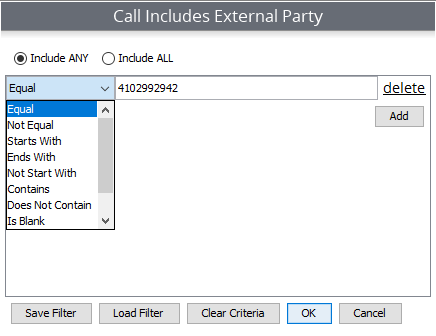
Note: For an easier phone number search, do not use any special symbols (e.g., parentheses, spaces, dashes, etc.).
Updated about 2 months ago
Congrats! You’ve run a Cradle to Grave report inside Chronicall. You may want to learn how to move on to related subjects.