Adding Users to the Cisco UCM Recording Configuration
This provides step-by-step information on how to add a user to the Cisco UCM Recording Configuration.
If applicable, the Chronicall integration on CUCM is able to record via the Built-In-Bridge method. In the initial configuration, Chronicall should have opened an automatic deployment tool (Configuration Wizard) to complete this task. However, you can still add agents to be recorded after this initial configuration. Below are the steps on how to do so.
- Launch the Chronicall Desktop Java console and log in with Administrator Permissions. If you do not have that installed already, you can follow these instructions to install it.
- Before making any changes, make sure you are working with the latest agents and groups by selecting User Management > Refresh Users and Groups. Keep in mind, it may take a few minutes to process depending on the amount of agents.
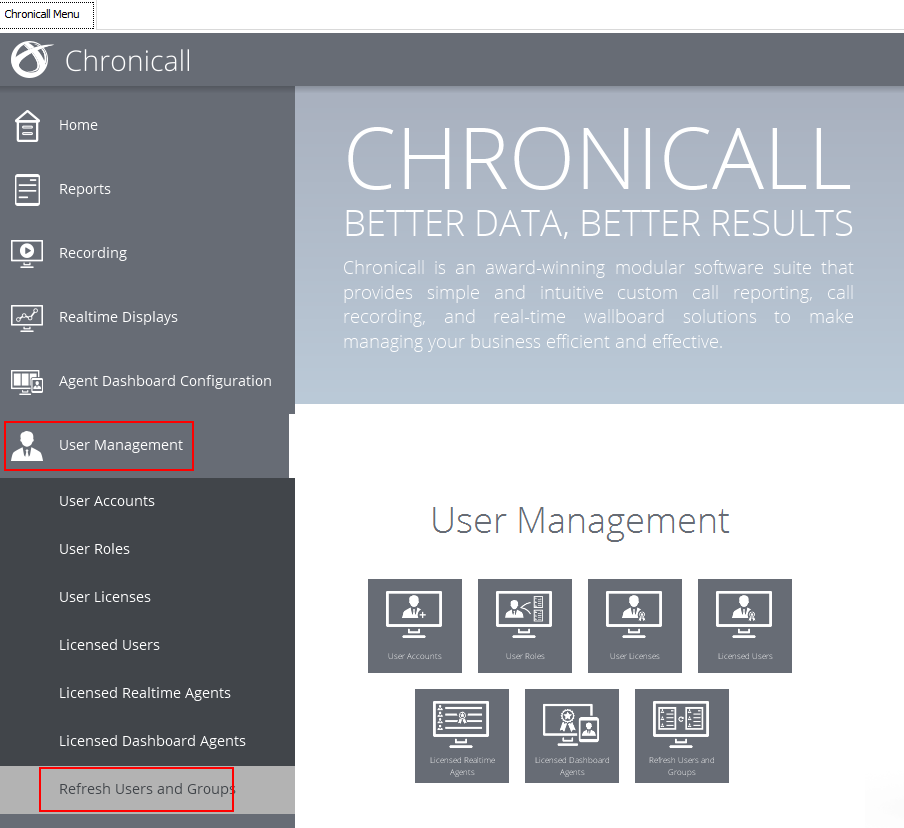
- On the home screen of Chronicall, select Admin (System) > System Settings.
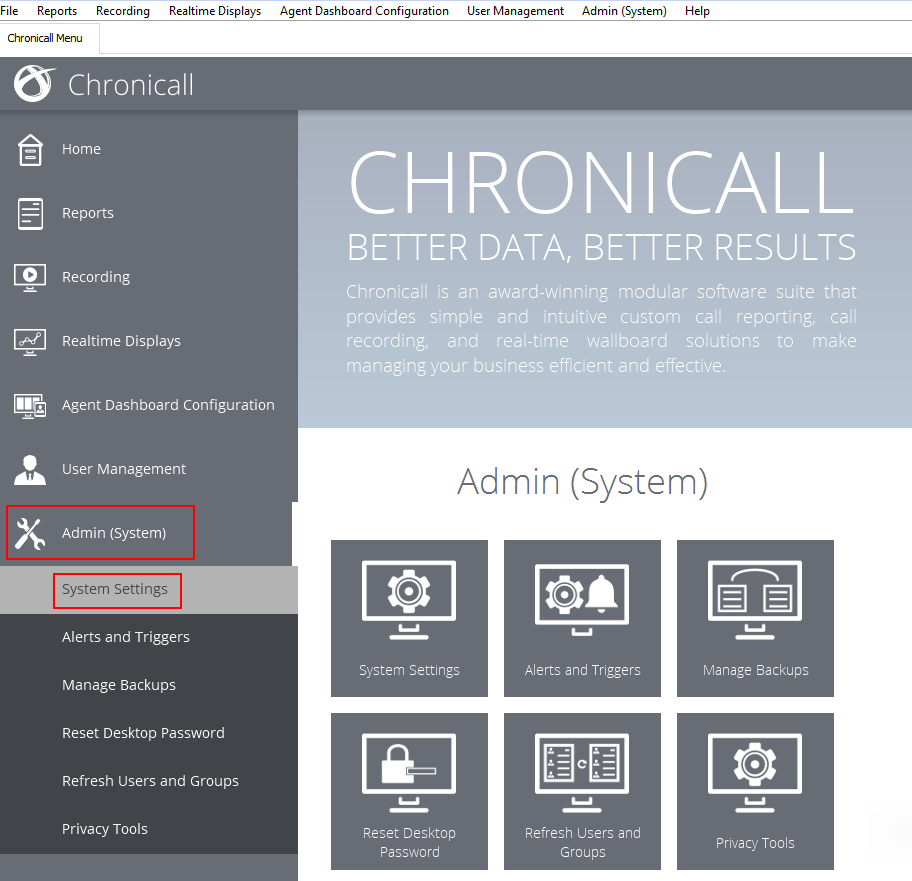
- From the Chronicall Settings section, select Cisco UCM > Recording Configuration (...).
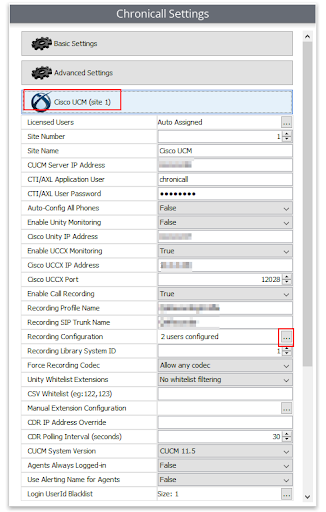
- In the Cisco Central Recording (with BIB) Configuration menu that populates, navigate and select the Directory Numbers (DN) and devices you wish to record. Keep in mind, if a device is not being immediately found, it may be located under a different agent.
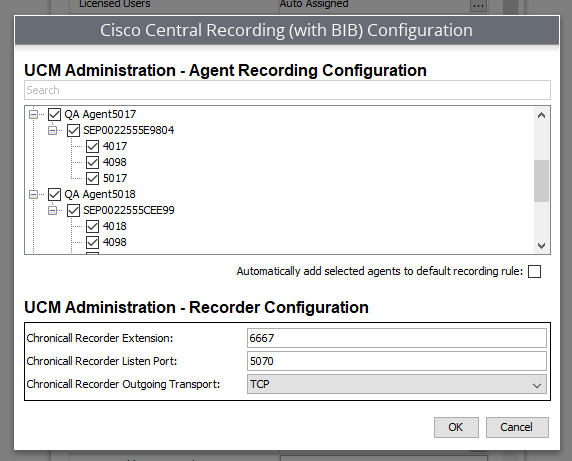
Updated about 2 months ago