Queue Callback - Quick Start Guide
This provides information on how to start using Queue Callbacks. It also gives insight to the different settings Queue Callback has: System-wide and Skill-specific.
How To Configure Queue Callback
Queue Callback has both Skill specific settings and system-wide settings, each is laid out below.
Skill Specific
Queue Callback is configured within a Multimedia Skill. For more information on how to create a Skill, please review this article. You will find the Queue Callback options within the Skill settings. Access these settings by going to Multimedia Skills and expand the skill in question.
Create Queue Callback Announcements
Select the ellipsis tool on Queue Messages. See image below.
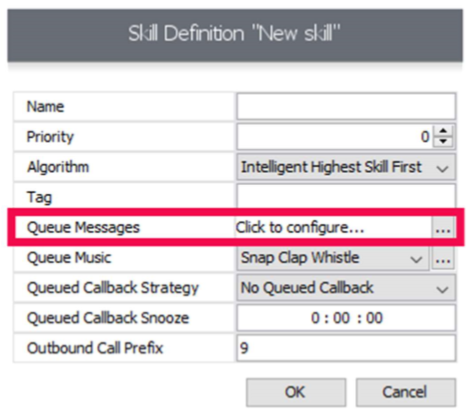
Once selected, this window will appear.
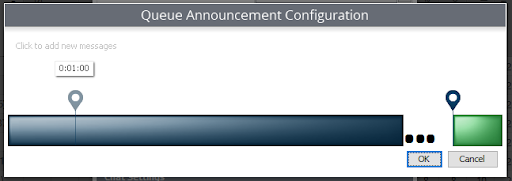
As you hover over the horizontal queue message configuration, a pin will appear. Once you click your mouse on the desired time interval, the pin will be placed. Once placed, select "If you would like a QCB, Press 1" option from the drop-down menu and set QCB related to "True."
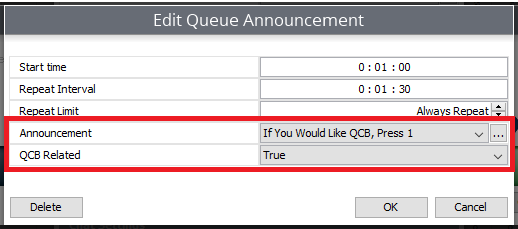
Program Queue Callback Digit Action
This option allows you to program which number the caller will press to reserve their Queue Callback. Select the ellipsis tool on Digit Actions. See image below.
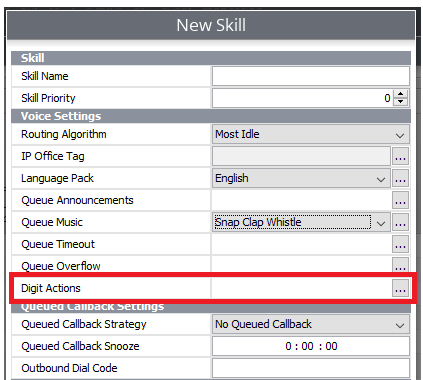
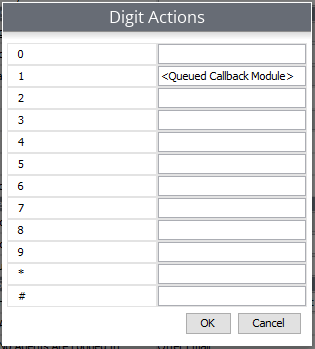
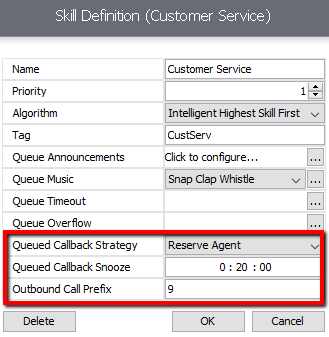
Queue Callback Strategy:
If you have the Queue Callback Feature, you can define your Queue Callback Strategy here. The three options are:
No Queue Callback:
Calls in this skill will not utilize Queue Callback.
Wait in Queue:
Calls that accept a Queue Callback will wait until they are first in line. Once the caller is first in line, the phone system will attempt to call that person and offer them a call. If accepted, the person will be connected to the queue until their call is answered. This is recommended in environments where call durations are short and Agent time is precious.
Reserve Agent:
Calls that accept a Queue Callback will wait until it is their turn. Once it's the caller's turn, an Agent will be removed from the queue and the phone system will attempt to call the person to offer them a call. If accepted, the person will be connected to the reserved Agent. This is recommended if average call durations vary in length. Note: if the reserved Agent chooses to become unavailable (by pressing DND for example), then the caller will be placed first in the queue.
Queue Callback Snooze:
If a caller doesn't answer a Queue Callback call or chooses to snooze the call, this is the duration of time Chronicall will wait before triggering the phone system to attempt another callback.
Outbound Call Prefix:
Phone systems typically require a digit to be pressed prior to connecting to an external line. For example, if I wanted to dial my customer at "888-555-1234". I first need to press 9 and then enter those digits, resulting in "98885551234". This setting alerts the skill to dial this prefix prior to entering the digits submitted by the caller during the Queue Callback prompt.
System-Wide
Other Queue Callback settings can be accessed by expanding Admin (System), selecting System Settings, and then expanding Multimedia Voice Seat. The following settings are relevant to Queue Callback:
Max Callback Attempts:
When a recipient fails to answer their phone or press one of the options presented, Chronicall will count the event as a Callback Missed. This number designates how many times Multimedia will attempt to reach a user before aborting.
Updated about 2 months ago