Agent Chat and File Transfer Tool
With the Chronicall Desktop, you will have access to a free in-office instant messenger. This tool allows you to send messages and files quickly and easily while logged into the Chronicall Desktop.
When your users are using this tool, you will have the ability to see the Chat history between the users directly through the Cradle to Grave interface.

Accessing the Chat Tool
Once you're logged in, the Chat Tool should automatically appear on the screen. If not, in the system tool tray, you will find a Xima logo. Right click on it, and a list of options will appear.
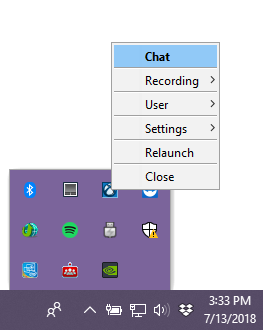
Select the "Chat" option and the chat tool will appear.
Note: If the Agent Dashboard license is assigned to the agent, when they sign into the Chronicall Desktop, the Desktop menu will have a few differences. Mainly, the Chat tool will now be called the Presence tool. This is because with the addition of the Agent Dashboards license, not only can you chat and transfer files, but you can also see the current status (i.e., talking, hold, Do not disturb, etc) of Agent Dashboards users.
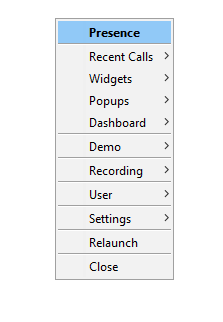
Sending a message with the Chat Tool
Once you have accessed the chat tool, locate the user to whom you would to send a message
Double click on their profile
A chat window will now appear
Type in the desired message and hit enter
As long as the recipient is logged into their Chronicall Desktop, they will receive the message
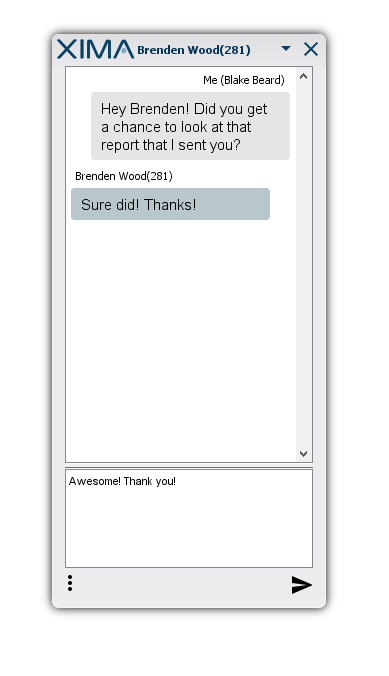
Transferring a file with the Chat Tool:
In addition to being able to send chats, the tool can also be used to transfer files.
To do so, click and drag the file into the text-box of the window
Drop the file in, and the file will automatically send
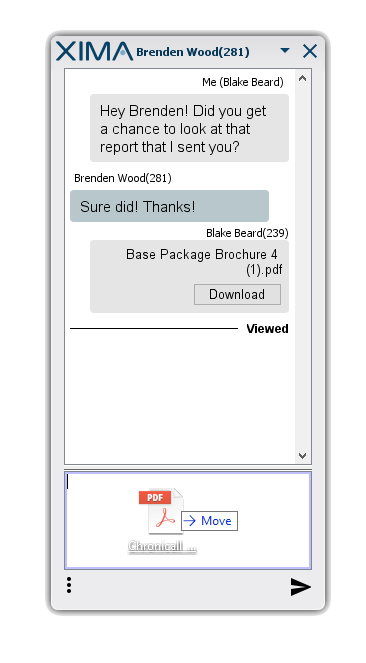
Updated about 2 months ago