Licensed Dashboard Agents
This provides information on how to assign Agent Desktop licenses. This requires the Realtime and Agent Dashboards licenses.
If you have purchased the Chronicall Agent Dashboards module, you will need to assign the Chronicall Agent Dashboards licenses. In order for a user access the Agent Dashboard features there are two things that have to take place:
- The user must have the Agent Dashboard license assigned to them
- They must have access to and be logged into the Chronicall Desktop on their computer.
Chronicall Desktop for Windows - Installation / Configuration
Chronicall Desktop for Mac - Installation / Configuration
Note: Dashboard Licenses are concurrent licenses meaning they can be a shared license. However, users must also be assigned a Realtime Agent Seat License (seeLicensed Realtime Agents)
Assigning Agent Dashboard Licenses
To assign the Agent Dashboard licenses:
Under "User Management" on the Chronicall main menu, select "Licensed Dashboard Agents".
A window will then appear that will show all users that have been assigned the Realtime Agent Seat license
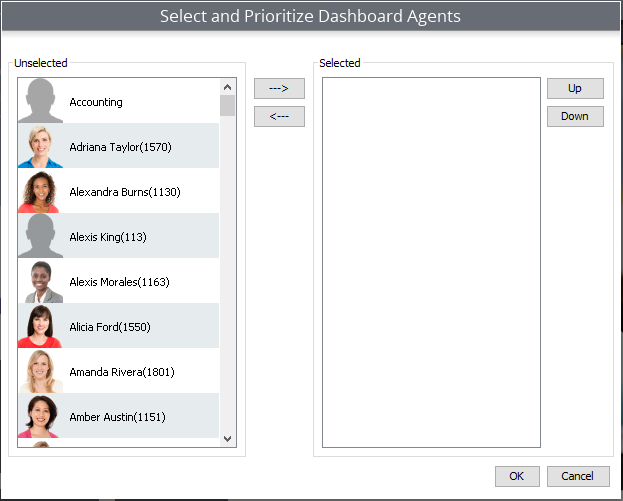
From the list of users on the left, select the users to which you would like to assign the licenses then move them to the right using the right pointing arrow button.
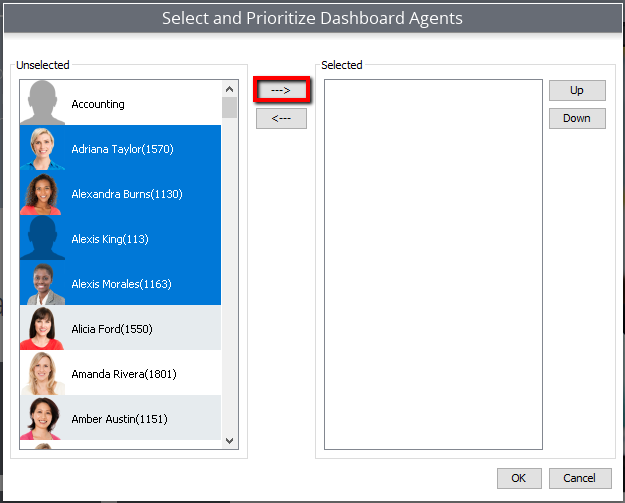
Note: When selecting the users, hold down the control button and select the users. This will allow you to select multiple users at once. You can also hold the shift button down, select the desired first and last users, and it will select the everyone in between the first and last users.
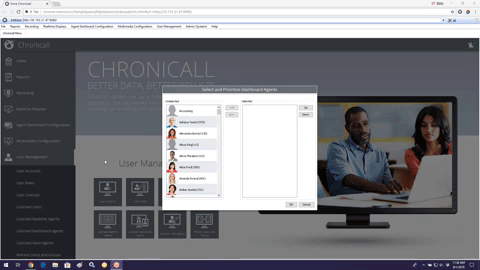
Once the desired users have been selected and moved to the right, hit "OK" and the users will be assigned the license.
Updated about 2 months ago