Refresh Users and Groups
This provides information on how to refresh agents and groups once Chronicall has been installed.
When Chronicall is first installed, it will automatically pull over from your phone system any existing users, extensions, and Hunt/Work groups from the phone system.
However, after Chronicall has been installed, it will not automatically know when Group/Agent changes have been made within the phone system.
Therefore, to sync Chronicall to the phone system select "Refresh Users and Groups" found under the "User Management" tab on the Chronicall main page.
Once "Refresh Users and Groups" is selected, a window will appear as it syncs.

Once Chronicall has synced to the phone system, you will be asked to restart your browser. This simply means to logout of Chronicall, then log back in
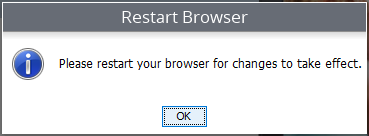
The phone system changes should now reflect in Chronicall.
Updated about 2 months ago