Screen Pop Profile
A Screen Pop Profile will show external data to an agent on a pre-configured event. The screen pop can be configured to show events like “Call Presented,” “Agent Talking,” and “Chat Started.” When the configured event occurs, an external web page is presented to the agent.
Note: For this feature, you must be updated to version 4.0.9 or newer.
Use Cases
Pop a 3rd party web page from the Contact Center Agent Client or the Java Desktop Client.
Expected User Experience / Workflow
- You research the target CRM and find out what URL and data is needed for the CRM page to pop correctly. This generally involves finding the base URL and query parameters that the CRM is expecting.
- Create a new “Screen Pop Profile” with the required parameters. Use the “Selected Role” setting to dictate which agent screens will pop.
- Use the Test option to ensure the CRM page opens correctly and properly reflects the parameters you configured.
Screen Pop Profile Configuration
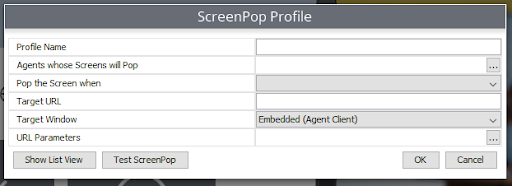
Profile name: A name to identify the Screen Pop Profile
Agents whose Screens will Pop: A role selection. When conditions are met, then those agents in the role will see their screen pop.
Pop the Screen when: This is the condition of when to pop an agent’s screen.
Target URL: This is the base URL of the pop. The user will see this URL on their screen when the condition is met.
Target Window:
Embedded (Agent Client) - This will pop within the CCAC (Contact Center Agent Client) and act like a new active media.
External (New Window) - This will pop open a new tab to show the data. It will not act like a new active media in CCAC.
URL Parameters: These are optional parameters that can be included with the request. These parameters can include call data from the call that meets the condition. Available values for the parameters include:
<Empty Value>: An empty string.<Account Codes>: A list of account codes. Comma-delimited. E.g., 1001,1002,1003<Agent>: The agent associated with the last event on the call.<Call Direction>: The call direction. Options areInternal,Inbound,Outbound, orIntersite.<Caller Name>: The caller ID.<DNIS>: The DNIS associated with the last event on the call.<Call ID>: The UUID of the call. (This is not to be confused with "caller ID.")<External Number>: The number of the "other party" associated with the last event on the call.<Group/Skill>: The group or skill associated with the last event on the call.<Location>: On an inbound call, this is the location of the calling party's number. On an outbound call, it is the location of the dialed party's number.<Time>: The start time of the call. Given in the number of milliseconds since January 1, 1970, 00:00:00 GMT.<Tag>: A list of tags associated with the events of the call. Comma-delimited.- The user can also enter a string of text rather than select a value.
Debugging
There is a Chronicall Log Filter named “API Screen Pop” that can be used to find issues with the screen pop.
Updated about 2 months ago