Run Reports - Java
This article will walk you through step-by-step instructions on how to run a report. This applies to both Standard and Custom Reports.
To run a report:
Each report has what is referred to as the "Report Runner Window" found in the bottom right-hand corner of the screen. The report parameters will vary depending on the report that you select to run. The steps are as follows:
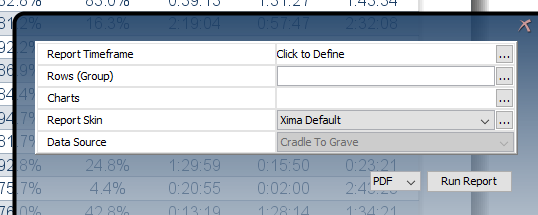
- Select the ellipses next to "Report Timeframe." To select dates, click on the beginning day, e.g., Monday May 2nd, then click on an ending date, e.g., Friday May 11th, and all the days from May 2nd - May 11th will be highlighted.
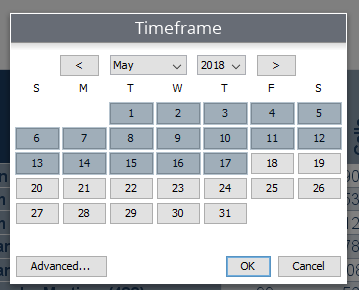
Other Parameters
After you select your report timeframe, there could be a number of other questions you may have to answer.
Agent Reports - Select agent(s)
Group Reports - Select group(s)
Call Direction Reports - Select direction(s)
Phone Number Reports - Enter specific phone number(s)
Event Reports - Select event(s)
etc...
Charts
Charts are a visual representation of the information found in the columns on a report.
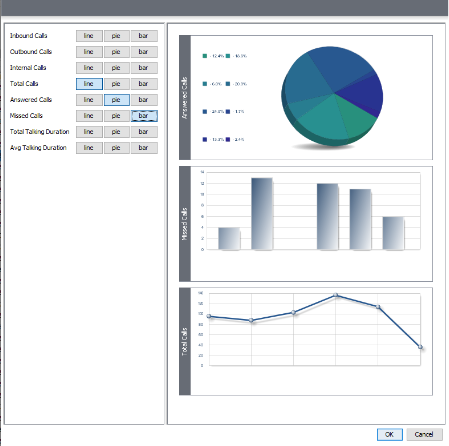
You can choose a line chart, pie chart, or bar chart. If you want charts featured on your report, you must run the report in a PDF format.
Format
You will have the option to run your reports in one of four different formats:
- XLS
- HTML
- CSV (Comma Separated Value - similar to a Notepad text file)
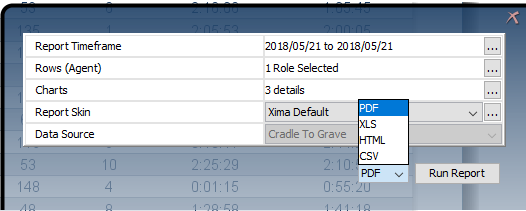
Once you've answered all parameters, hit "Run Report."
Updated about 2 months ago