VRTX Configuration
The VRTX is a small line side recording device that is simple to configure and makes it easy to access any call recording. It works with PRI/T1, SIP, and E1 trunks.
After following three short set-up steps, your VRTX recording solution will be installed and ready to record and report your calls. Once installed, VRTX takes those recorded calls and makes them available to
listen from the Cradle to Grave interface, making retrieving those recordings simple.
Once the VRTX device has been installed, configuration within Chronicall is quick and easy.
Note: We recommend installing your device during a period of low call volume, such as after hours, to avoid missing calls and call data.
VRTX Anatomy
The VRTX box is small and discrete, roughly the size of a whiteboard eraser.
On one end of the box you will see three features
- Two RJ45 Ports
- One Power indicator light. (This signifies that the VRTX is connected and is ready to record calls)
The other end will provide a port for a USB 2.0. This provides two functions.
- Connects directly with the Chronicall server
- Provides power to the VRTX box
Note: *The VRTX box is a passive device. This means that if the power gets disconnected, the recording will stop, however, there will be no interruption to your call flow.

VRTX PRI/T1 Device Setup
Step One:
- Connect your phone line (PRI/T1) to either of the RJ45 ports.
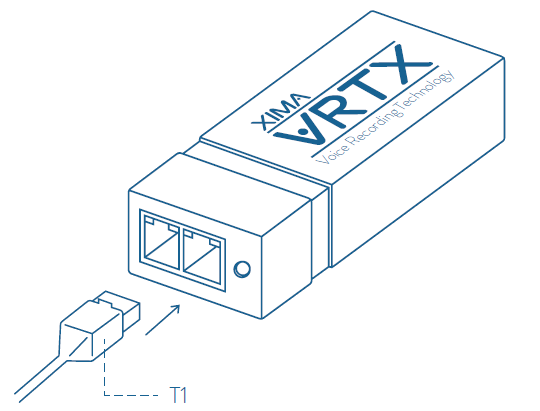
Step Two:
- Connect your phone system (NIU) to the other RJ45 port.
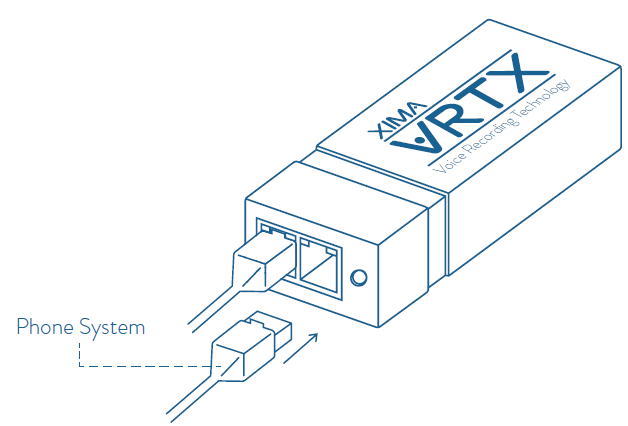
Step three:
- Connect to your Chronicall server with a USB 2.0 cable. Ensure that the Power Indicator Light has turned on.
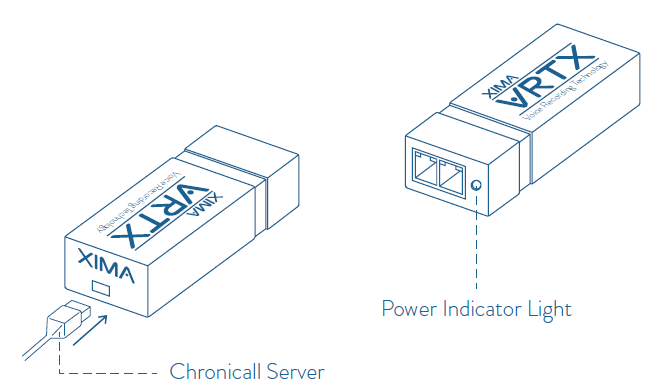
VRTX SIP Device Setup
Step One:
- Connect your phone line (SIP) to either of the RJ45 ports.
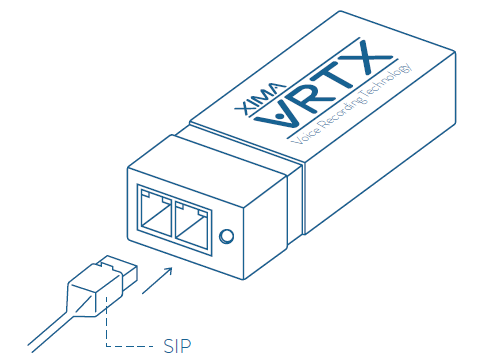
Step two:
- Connect your phone system (NIU) to the other RJ45 port.
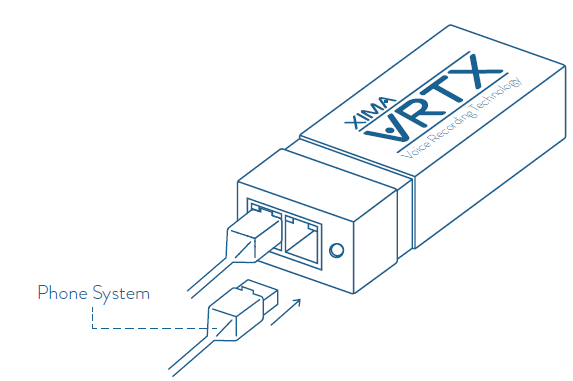
Step three:
- Connect to your Chronicall server with a USB 2.0 cable. Ensure that the Power Indicator Light has turned on.
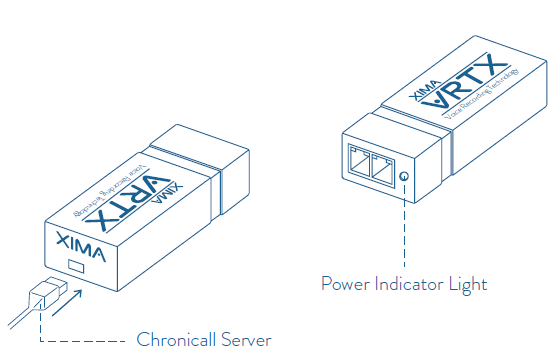
Configuration within Chronicall
Once the VRTX box has successfully been installed, it will need to be configured within the Chronicall System Settings.
Install the VRTX Driver
Part of the installation will require you to download the VRTX drivers.
Updated about 7 years ago