Run Report
Standard and Custom Reports
To run a report:
Each report has what is referred to as the "Report Runner Window" found in the bottom right-hand corner of the screen.
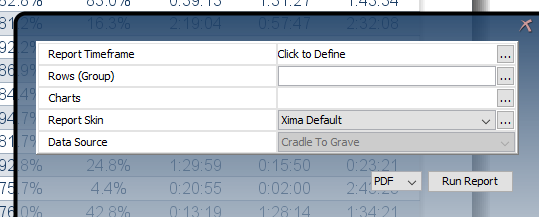
The report parameters will vary depending on the report that you select to run. Step one to running a report is selecting the desired timeframe.
- Select the ellipses next to "Report Timeframe". To select dates, click on the beginning day, i.g., Monday May 2nd, then click on an ending date, i.g., Friday May 11th, and all the days May 2nd - May 11th will be highlighted.
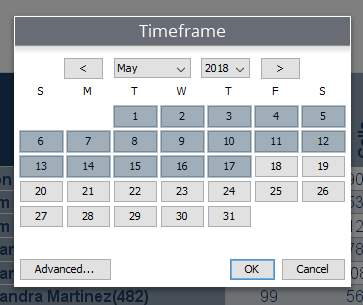
Advanced (Optional to run report)
By default Chronicall will report on 24 hours a day. If you prefer more flexibility, you can select the "Advanced" button found in the bottom left hand corner of the Time Frame window.
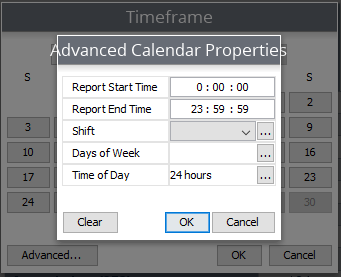
Report Start Time/Report End Time:
Chronicall, by default starts report timeframes at 12:00:00 AM and ends them at 11:59:59, thus looking at 24 hours.
- Example: If you select to run a report Monday through Friday, by default Chronicall will start on Monday at 12:00 AM and finish at 11:59:59 on Friday.
You can alter the start time and end time of the reports to reflect the desired time frame.
- Example: If preferred, a report can start at the beginning of business hours (i.e., 8:00 AM) and end at "end of day". (i.e., 5:00 PM)
Shift:
In situations when working with different shifts during the day, the Shifts option allows you to specify the shift time frames so you can quickly and easily report on that specific time frame without having to re-enter the time frame each time you run the report. Simply create the shift, save it, and select it from the drop down.
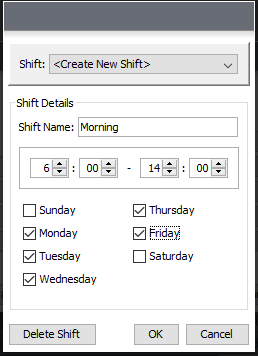
Days of Week:
If Monday through Friday is selected, Chronicall will report on Monday through Friday. In a situation wherein only Monday and Friday want to be seen, select Days of Week. This will allow you to select only the specific days that you want reported on.
Note: When specific days are selected from the "Advanced" section (i.e., Monday and Friday), the calendar will still display Monday through Friday.
Time of Day
As previously mentioned, Chronicall will report on 24 hours a day. If Monday through Friday is selected, but you only want to report on open business hours, change "Time of Day" from 24 hours to display your open business hours. (i.e., If 8:00 AM to 5:00 PM is selected, then the report will display information from 8:00 AM to 5:00 PM daily)
Other Parameters
After you select your report timeframe, there could be a number of other questions you may have to answer.
Agent Reports - Select Agent(s)
Group Reports - Select Group(s)
Call Direction Reports - Select Direction(s)
Phone Number Reports - Enter specific phone number(s)
Event Reports - Select Event(s)
etc...
Charts
Charts are graphs and are a visual representation of the information found in the columns on a report.
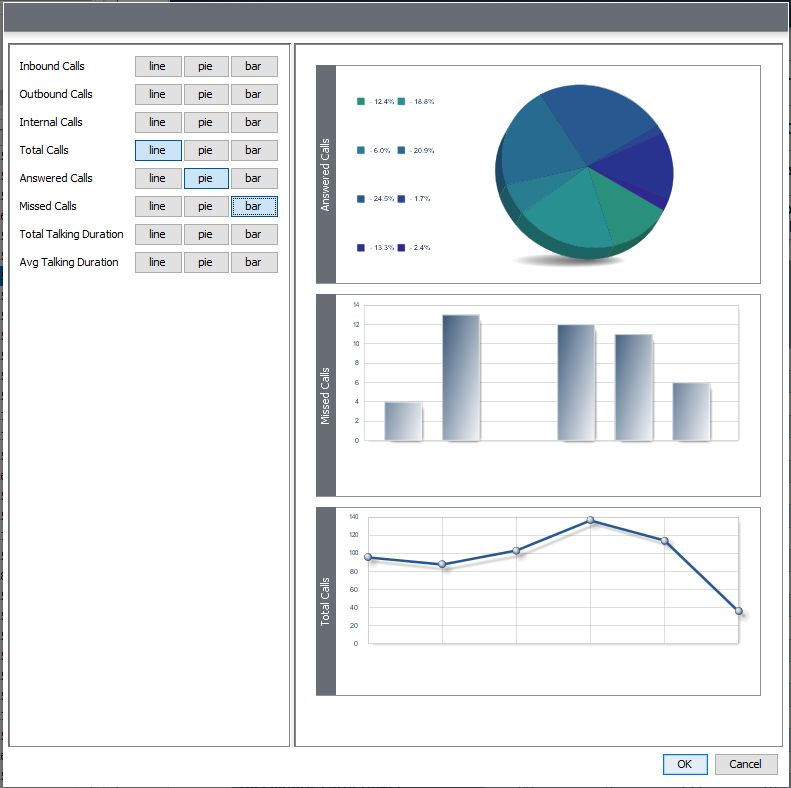
You can choose a line chart, pie chart, or bar chart
Note: If you want charts featured on your report, you must run the report in a PDF format
Formats
You will have the option to run your reports in one of four different formats:
- XLS
- HTML
- CSV (Comma Separated Value - Similar to a Notepad Text File)
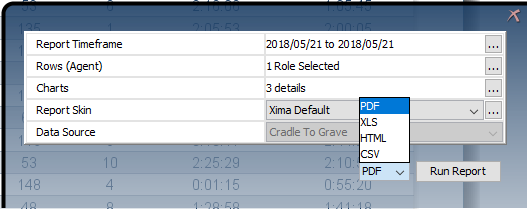
Once you answered all parameters, hit "Run Report"
Updated over 5 years ago