How to adjust column layouts
Creating a preferred Cradle to Grave layout
Cradle to Grave will automatically open and display in its default format. However, you have the ability to display it however you prefer. The following are the three ways you can customize the Cradle to Grave layout.
1. Rearranging Columns
Rearrange the Cradle to Grave columns by clicking the column header and dragging the column to your preferred position.
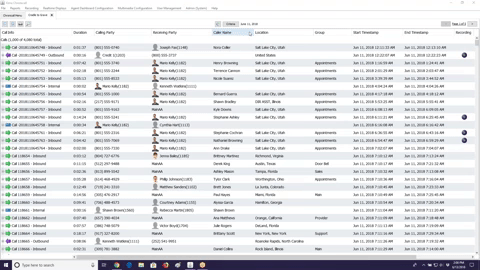
2. Adding or removing columns
Add and remove available columns by "right-clicking" any column header. When clicked, a list of available options will appear. You will see the currently displayed columns listed with a check-mark. To remove columns, simply select the column you no longer want to have displayed. To add a column, simply select the column option you would like to see.
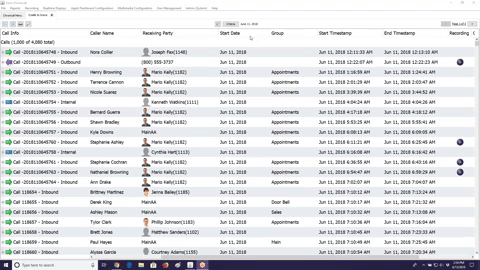
3. Setting the layout default
Once you have your desired columns and desired layout, you can now save and set it as default layout.
Follow the steps below to save and set a Cradle to Grave layout:
To Save Layout:
- Right click on any column header
- Hover over "Layout", then hover over "Save Layout"
- Select "New"
- Name your layout
- Hit "OK"
To Set Default Layout:
- Right click on any column header
- Hover over "Layout", then hover over "Set Default"
- Select your newly or previously created layout
Updated less than a minute ago