WebService Integration
This integration allows Chronicall to send data to an external web service. On specific predefined events, Chronicall will make an HTTP request to the external web service with information about the call or chat related to the event.
Note: For this feature, you must be updated to version 4.0.9 or newer.
Use Cases
- Push a recording link to Salesforce each time a phone call is recorded
- Notify another system (like a CRM) to create a record each time a phone call finishes
Expected User Experience / Workflow
- You research the target CRM or Web Service and find out what URL and data is required for the POST or GET request.
- Create a new “Web Service Integration Profile” with the required parameters.
- Use the Test option to ensure the HTTP Request is generated correctly and handled properly by the target Web Service.
- Note: Requests originate from the Chronicall server so the server must have the appropriate network and internet access.
Web Service Integration Profile Configuration
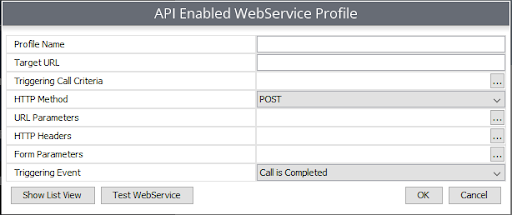
Profile Name: A name to identify the API Enabled WebService Profile
Target URL: This is the base URL of the request. Chronicall will make a request to this URL if a call meets the given criteria
Triggering Call Criteria: This will trigger when a call finishes. This list of criteria will be applied to the call to see if the call should trigger a request. If there are no criteria, then every call will trigger a request. If there are criteria and the call meets all the criteria, then the request will be triggered.
HTTP Method: The HTTP method of the request
URL Parameters: These are optional parameters that can be included with the request. These parameters can include call data from the call that meets the condition. Available values for the parameters include:
<Empty Value>: An empty string.<Account Codes>: A list of account codes. Comma-delimited. E.g., 1001,1002,1003<Agent>: The agent associated with the last event on the call.<Call Direction>: The call direction. Options areInternal,Inbound,Outbound, orIntersite.<Caller Name>: The caller ID.<DNIS>: The DNIS associated with the last event on the call.<Call ID>: The UUID of the call. (This is not to be confused with "caller ID.")<External Number>: The number of the "other party" associated with the last event on the call.<Group/Skill>: The group or skill associated with the last event on the call.<Location>: On an inbound call, this is the location of the calling party's number. On an outbound call, it is the location of the dialed party's number.<Time>: The start time of the call. Given in the number of milliseconds since January 1, 1970, 00:00:00 GMT.<Tag>: A list of tags associated with the events of the call. Comma-delimited.<Audio Recording Link>: Generates a URL linked to an audio recording of the call.<Report Call ID>: A short Call ID that we commonly use in Cradle to Grave and Reports instead of the UUID accessed with <Call ID>. Use this if you want to compare data from the API to a report or Cradle to Grave as the UUID can be difficult to compare.- The user can also enter a string of text rather than select a value.
HTTP Headers: Optional custom headers to be sent with the request
Form Parameters: These are optional parameters that can be included with the request. These parameters can include call data from the call that meets the condition. Though similar to URL parameters, for form parameters you will add the body of the request instead of the URL request.
Triggering Event: This allows you to determine what the triggering event will be. For example, you could determine that the triggering event is when the call is completed.
Debugging
There is a Chronicall Log Filter named “API Server Request” that can be enabled to find issues with the screen pop.
Updated about 2 months ago