Restricted View
This provides an overview of Restricted View, as well as information on how to configure and use Restricted View.
Overview
Restricted View protects both agents’ and clients’ personal information. It is enabled by an advanced setting (Restricted View), so you must have admin rights to change the setting. You will also need two managers or administrators to log in to be able to see the Full Access View.
With Restricted View enabled, the following is censored in Chronicall:
- Last four digits of every external phone number
- Email addresses
- Caller names
- Agent-specific information
Many components have changed behavior to censor the information, which will be covered in detail in the rest of the article.
Restricted View is available on Chronicall 3.11.
Configuration
To enable Restricted View, create two manager or administrator agents. You must have two manager agents, two administrator agents, or one of each agent to enable Full Access View. Once the agents are created, enable the advanced setting ‘Restricted View.’ Then restart the Chronicall agent interface.
Enter Full Access View
Two logins are required to see the Full Access View. One login should be a Union/Employee Representative.
- Open ‘Enter Full Access View’ dialog
~ Location: Admin (System) > Enter Full Access View - Enter the login information of two different Manager/Admin agents
- Click “Submit”
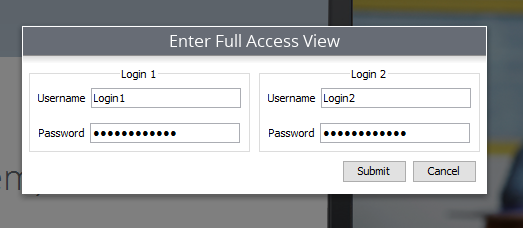
- Full access lasts for the current session, but can also be disabled by using the ‘Exit Full Access View’ dialog or closing the agent interface. Chronicall has no restrictions and works as normal while the Full Access View is enabled.
Exit Full Access View
- Click ‘Exit Full Access View’
~ Location: Admin (System) > Exit Full Access View - Click “Okay”
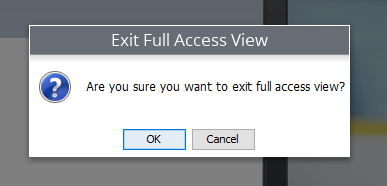
Restricted View Changes
There are many components of the software that experience changes in Restricted View in order to censor information. Each section goes through which components change and what those changes are.
General
Agent selection is disabled throughout Chronicall. To manage agents, you will have to report on them through the “Roles” tab. Roles cannot be managed in Restricted View, but can be managed in Full Access View.
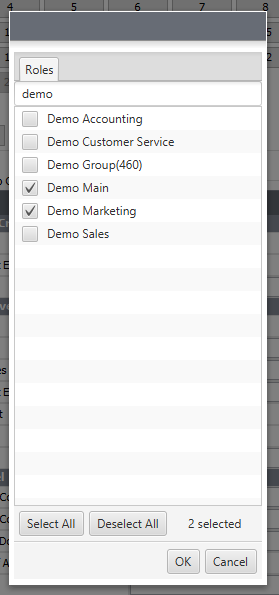
Cradle to Grave
The changes in Cradle to Grave include censoring the last four digits of external numbers as well as hiding Caller ID, chats/conversations, and emails. Agents are still visible.
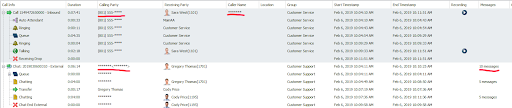
Realtime
Group Timeline and Agent Timeline are both disabled, as well as the following widgets:
- Agent Leaderboard (other leaderboards still available)
- Agent Charts (other charts still available)
- Agent Box
- Active Calls
Wallboards created in Full Access View can use the above widgets. If the wallboards are saved, they will be accessible in Restricted View because they were created in Full Access View.
Reports
Agent report rows are combined (while remaining in alphabetical order) so that each agent report row represents four agents. Consequently, agent statistics are also combined. In the example below, Agent 01-04 made 6 outbound calls in total. Agents subgroup reports are forced to run as a summary.
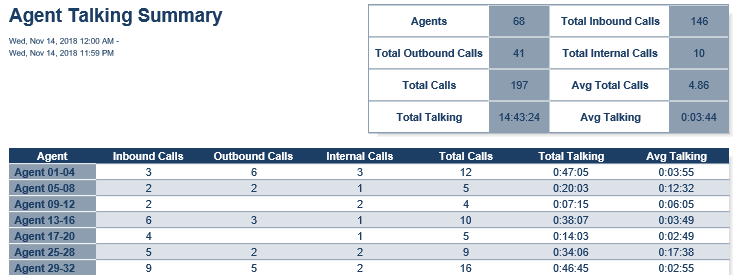
Other changes made in reports include Caller ID and External Number reports having row titles censored. Rows with external party info are censored in the same manner as Cradle to Grave, e.g., external party, external number, and Caller ID.
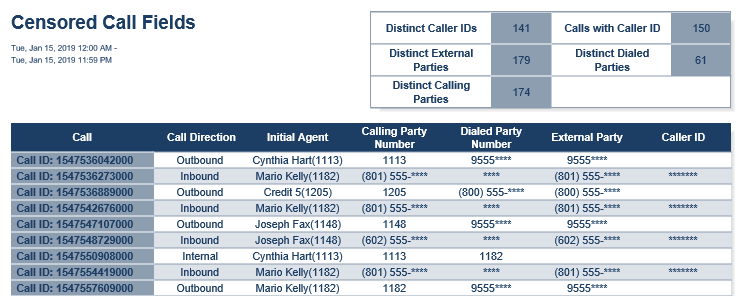
Scheduled Reports
Scheduled reports will run in the mode they were saved in most recently. The agent interface will tell you if the reports are restricted or not.
If an agent in Restricted View edits a report that was scheduled in full access, it will run in Restricted View. The opposite is also true; Full Access View sessions can edit restricted scheduled reports to run in full access.
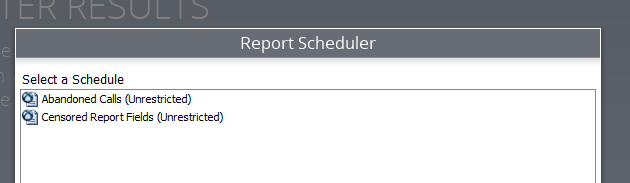
Updated about 2 months ago