IP Office Single Sign-On
This article provides information on what IP Office single sign on is and also gives step-by-step instructions on how to implement IP Office single sign on.
IP Office Single sign-on pulls login users from IP Office for administrative purposes. It also allows Desktop and Contact Center Agent Client (CCAC) agents to use the same username and password within the IP Office to log into the Desktop Client or CCAC.
Generally speaking, WebRTC single sign-on allows you to log in to WebRTC with a single ID and password and access any of the related, but independent, software systems associated with WebRTC (in this case, the IP Office). This helps users access WebRTC services without having to re-enter login information.
To implement WebRTC single sign on, follow these steps.
- Navigate to Admin (System) > Advanced Settings > Authentication Mode.
- The default for this setting is “ACR Authentication”.
- When you select the drop down, you can select “IP Office Authentication”. This will require you to enter the IP Office Administrator username and password.
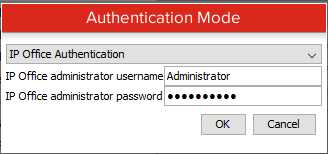
- After entering the username and password, save and then restart ACR services. This will pull down all of the users created in IP Office and their passwords.
- You can select these logins under ACR > User Management > User Accounts. This is also where you can set their permission levels.
- If you have Desktop Agent or Contact Center Voice Agents, they will now use their phone password as their user password. Their username is still their name in the drop-down list.
Updated about 4 years ago